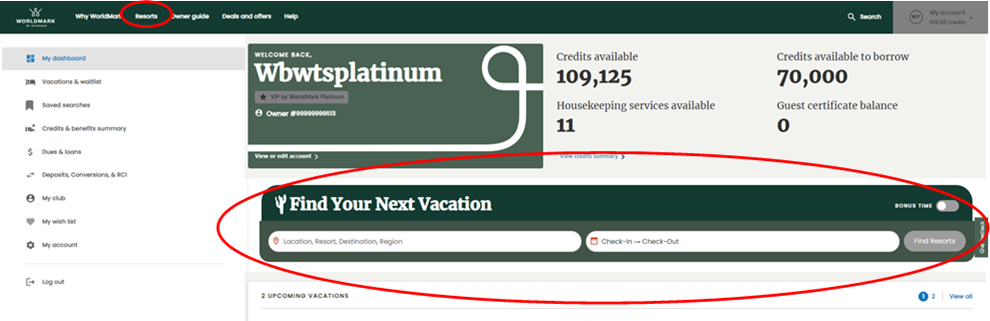
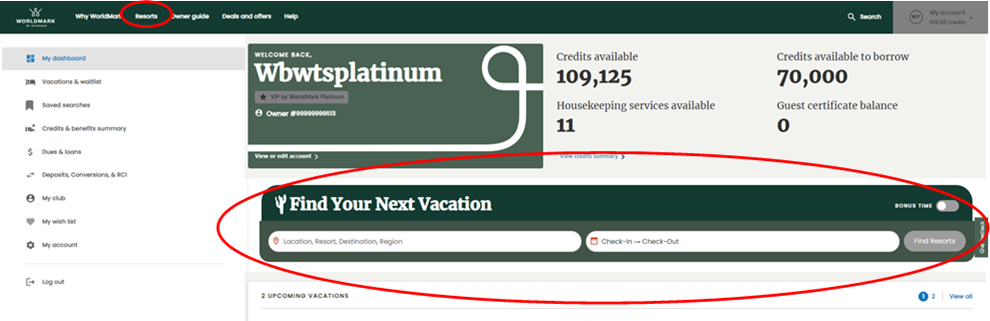
Your owner website puts you in complete control of your waitlist, allowing you to view your active waitlist requests and delete the ones you no longer need. If a match becomes available, you can book it right away or modify the reservation before booking — all online.
One of your exclusive owner benefits is the ability to add yourself to the waitlist if the WorldMark resort you want to visit is unavailable. While a waitlist request does not guarantee a reservation, the more flexible you are with where and when you travel, the better your chances are for a match. Here are some basic rules for the waitlist benefit:
Pro tip: If you already have a vacation booked and need one extra night, you can add a one-night waitlist request by calling the Vacation Planning Center.
For more details, please view the Waitlist section on the Guidelines and Policy page.
1. On your dashboard, scroll down to “Find Your Next Vacation” and enter your desired location and dates. Click “Search Availability.” You can also search availability by going to the main navigation bar at the top of the page. Click “Resorts,” then enter your desired location and dates, and click “Done.”
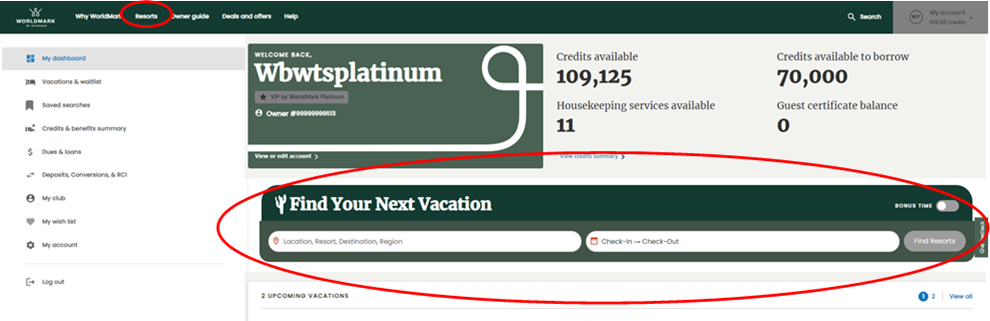
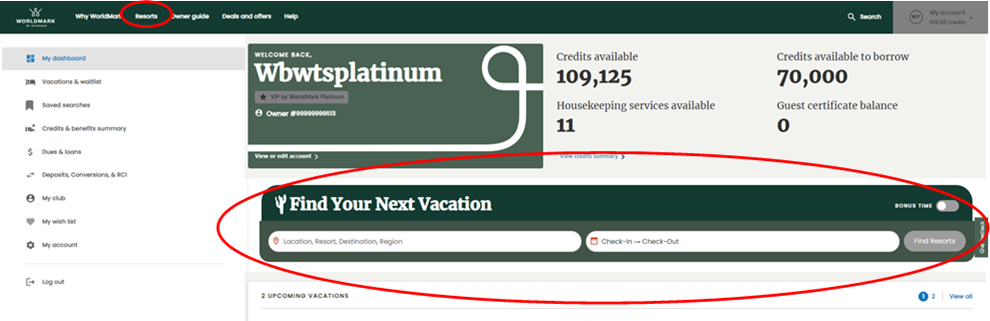
2. For each result, you’ll see a link to view the resort’s monthly availability and waitlist. Click “View Monthly Availability and Waitlist” to be taken to the monthly calendar.
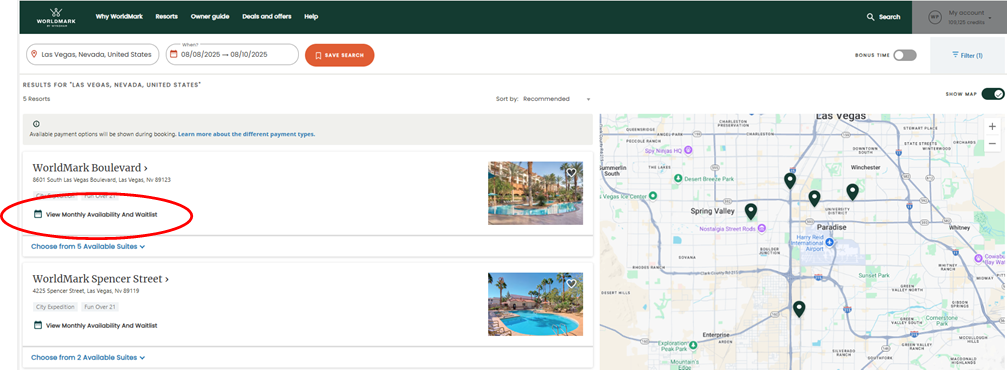
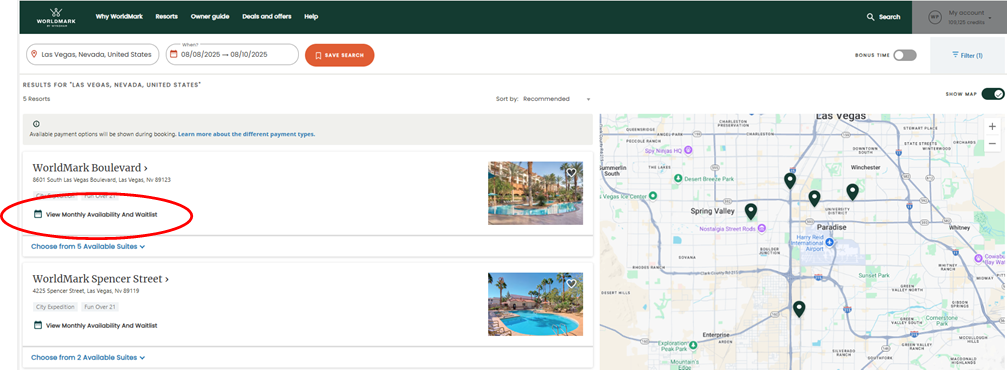
Or, if you can’t find the resort you’re looking for, at the bottom of the list of search results, you’ll see an option to submit a waitlist request. Click “Join The Waitlist.”
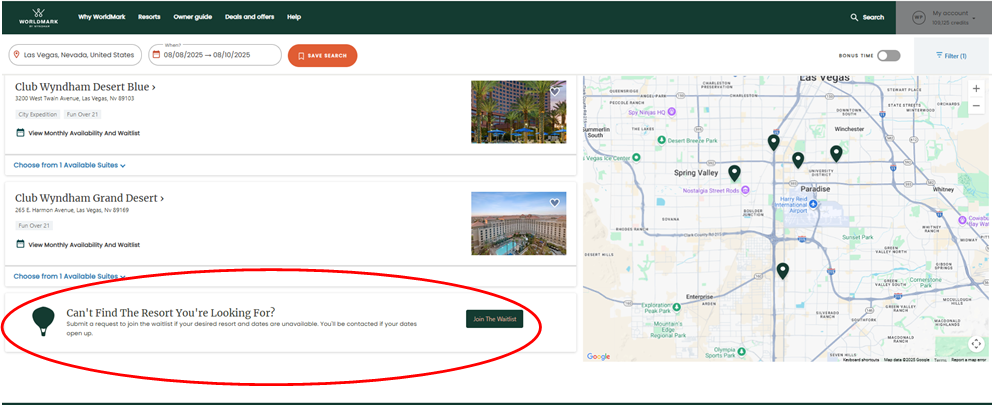
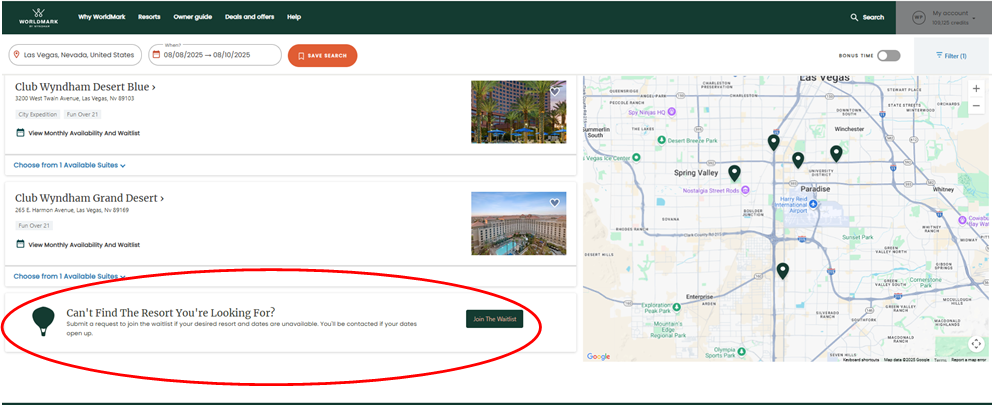
3. Fill out the waitlist request form and click “Submit.”
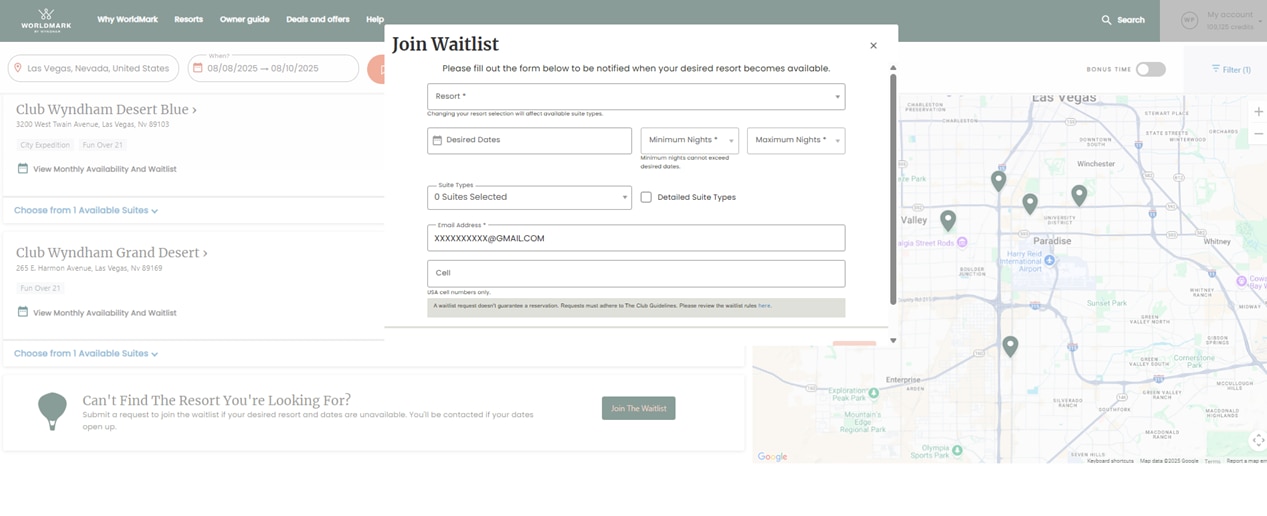
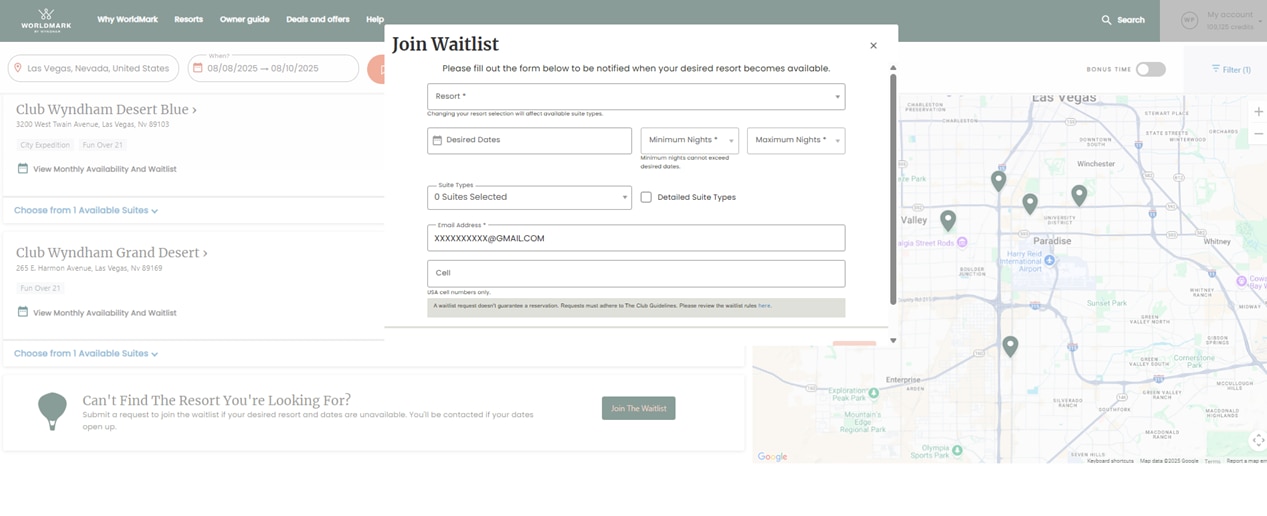
4. If a match becomes available, you’ll be notified by email. After that, you’ll have 48 hours to either confirm the reservation or decline the reservation.
1. From your dashboard, select the “Vacations & waitlist” tab. This is where you can view existing waitlist requests and where you can delete a waitlist request if you are no longer interested in a vacation or need to modify your request by deleting and resubmitting. Or, from anywhere on the website, click “My account” in the upper-right corner of the page, and select “Vacations & waitlist.”
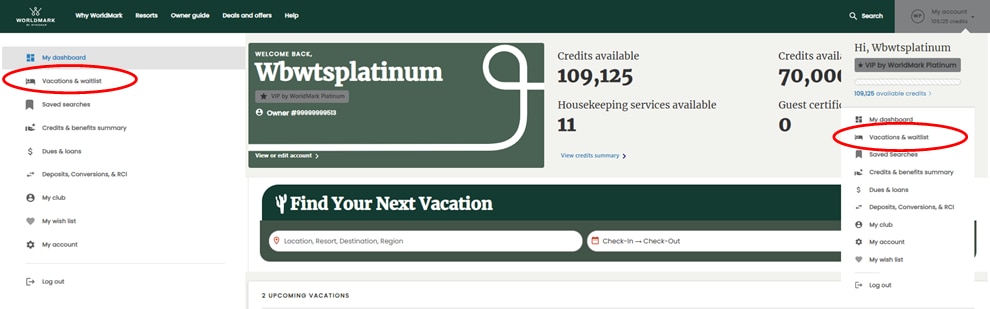
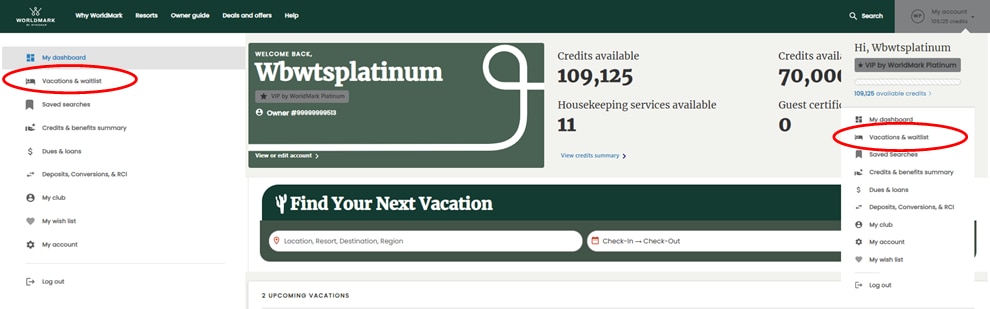
2. Click “Waitlist” to switch from the list of upcoming or past vacations to view a list of your active waitlist requests.
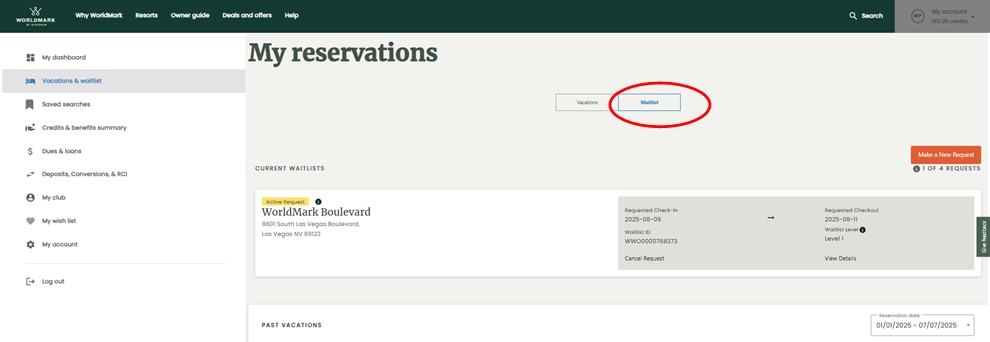
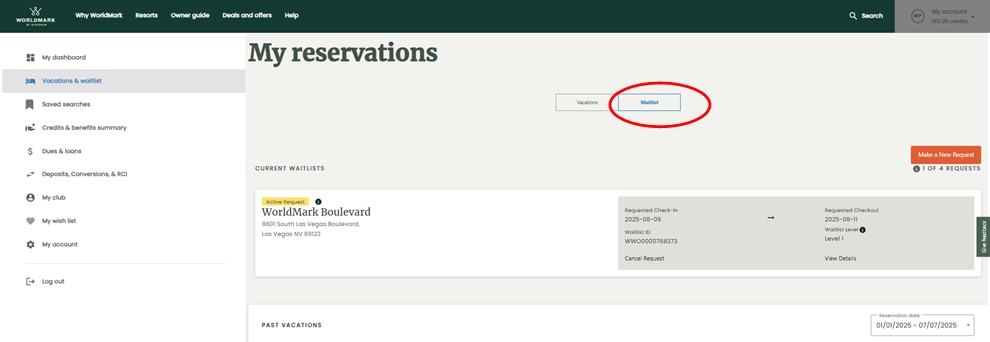
3. To delete a request, click “Cancel Request.”
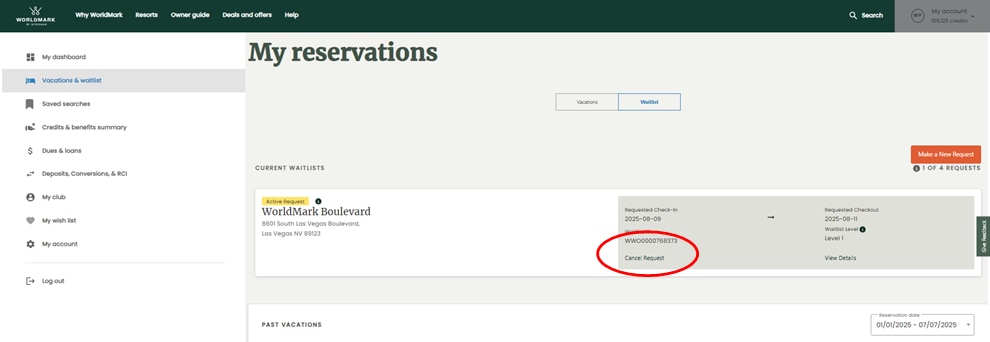
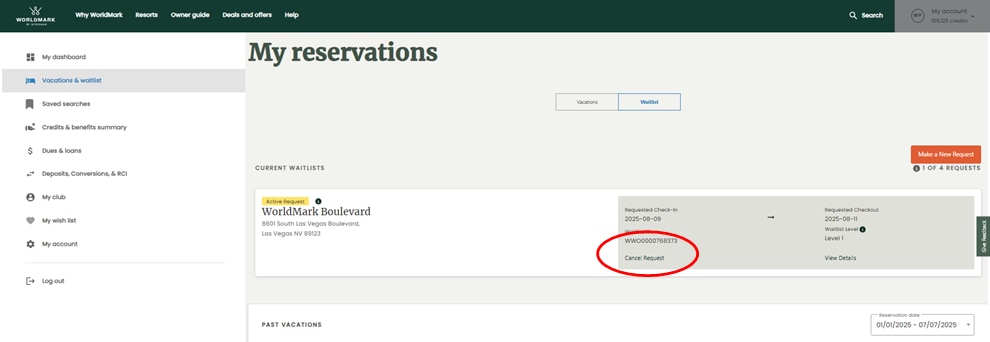
1. When a waitlist match becomes available, you’ll be notified by email. Click the link in your email to begin booking or log into your WorldMarkbyWyndham.com account and access your match from the “Vacations and waitlist” link on your owner dashboard.
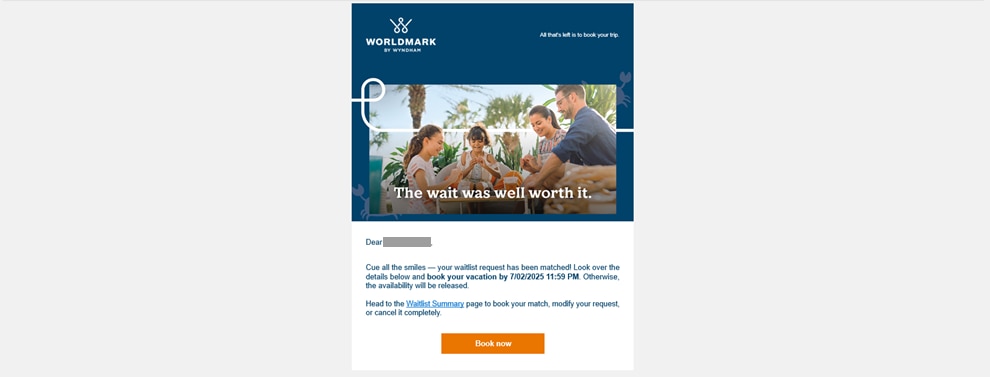
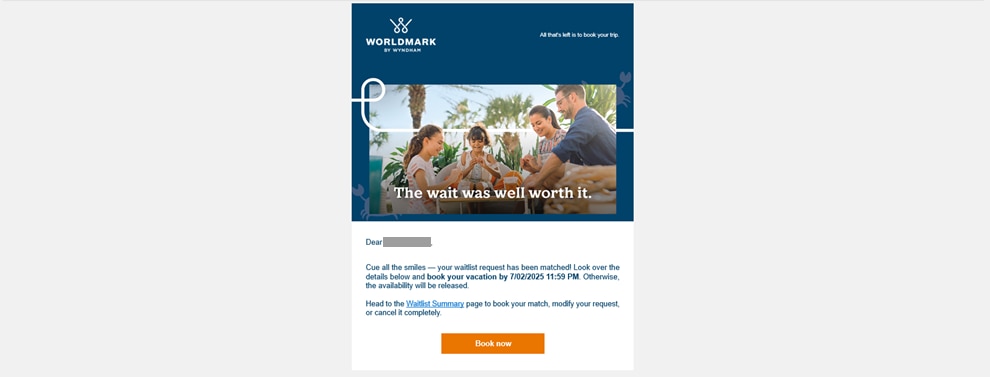
2. You’ll be taken to the resort’s monthly availability calendar, with your requested dates preselected. This is where you can add or remove days from your stay before confirming the reservation. Review the total credits required, then click “Book” and continue through the regular reservation booking process.
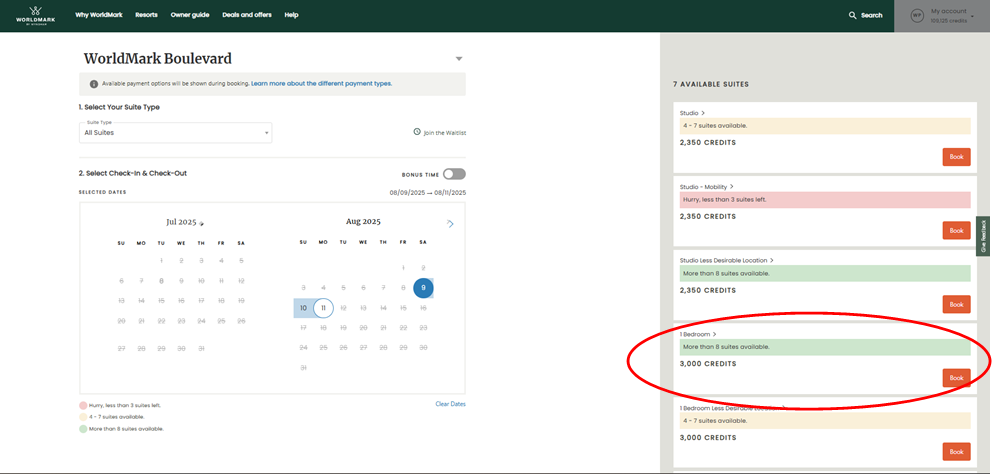
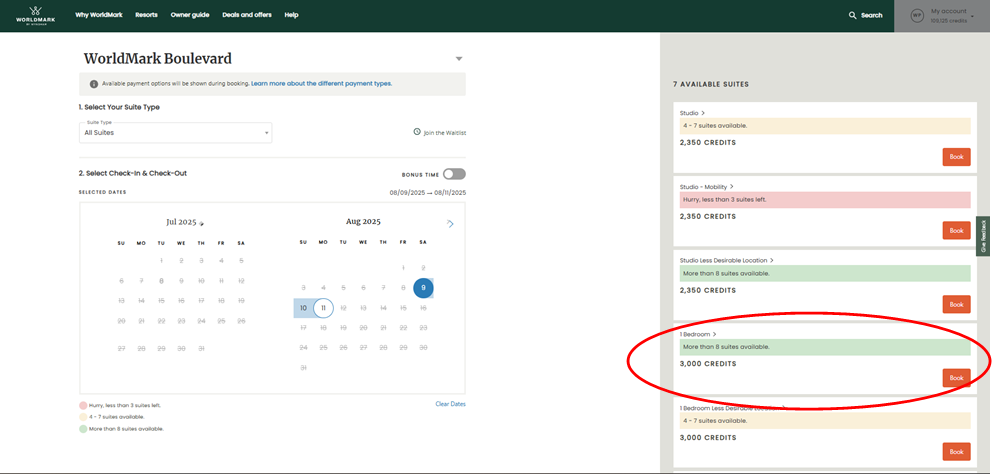
1. Go to the “Vacations & waitlist” option from the left navigation of your account page. Or, from anywhere on the website, click “My account” in the upper-right corner of the page, and select “Vacations & waitlist.”
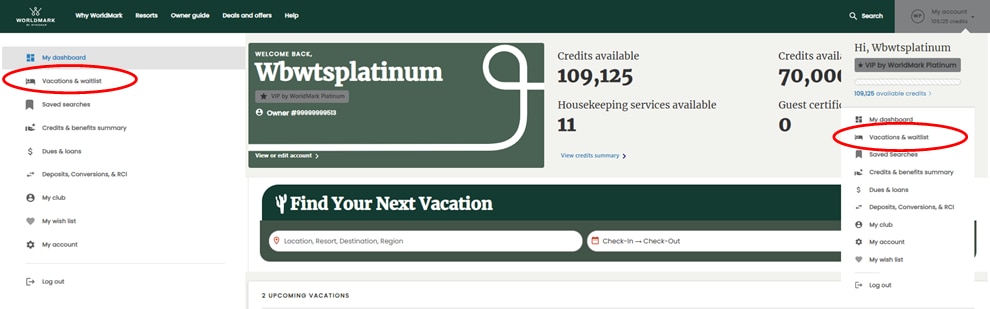
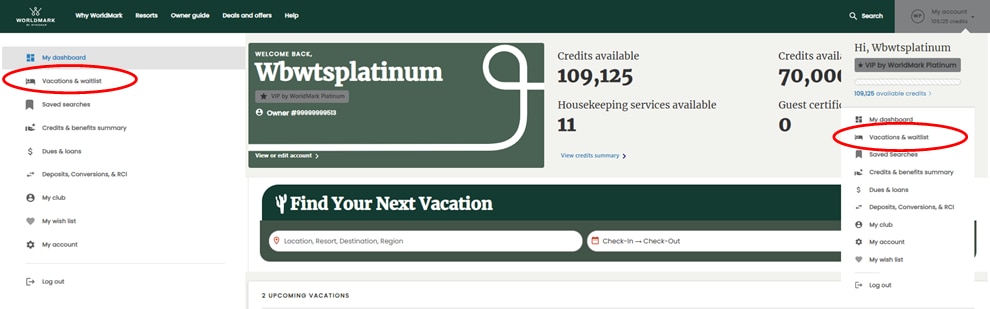
2. Select the “Waitlist” tab, then “View Details” on the waitlist you want to modify.
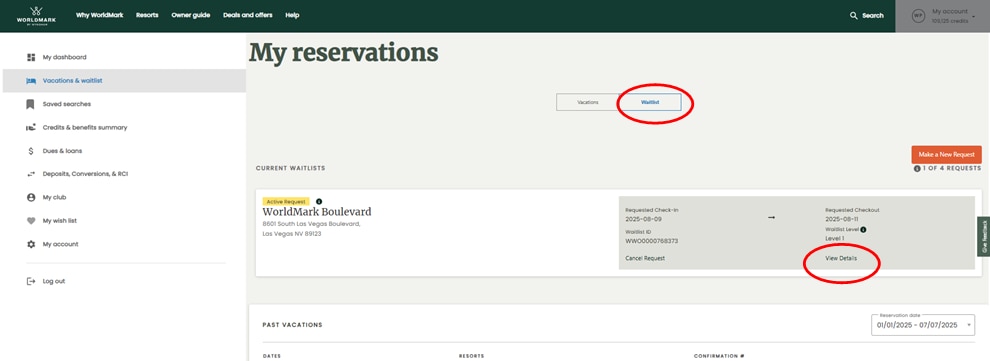
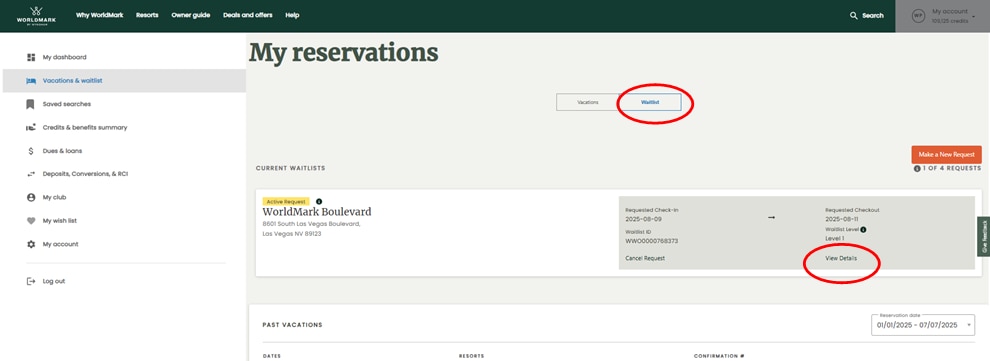
3. Select the “Modify” button on the active waitlist form.
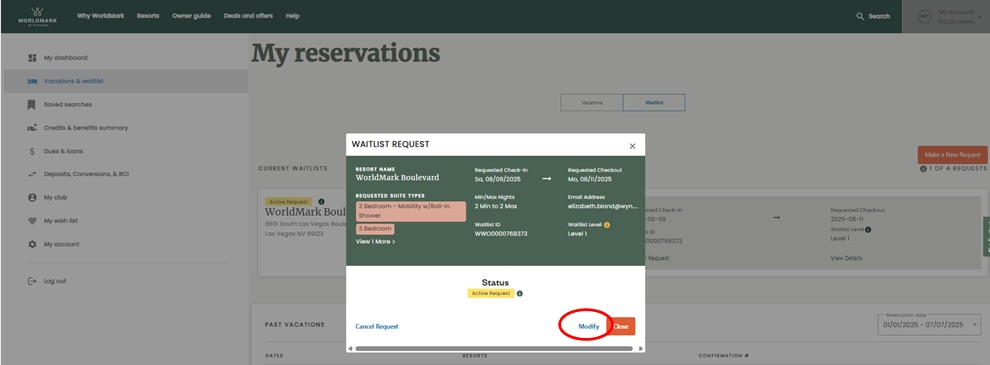
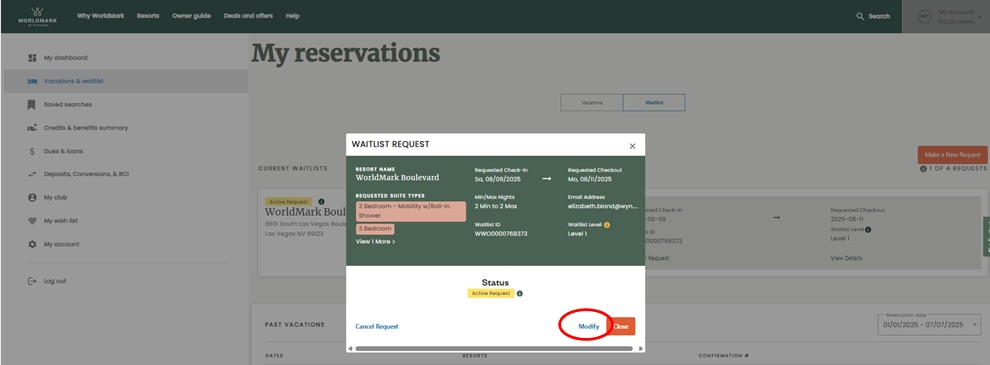
4. From here, you can modify the number of nights, travel dates, and suite size of your waitlist request. Click “Submit” once your updates are complete.
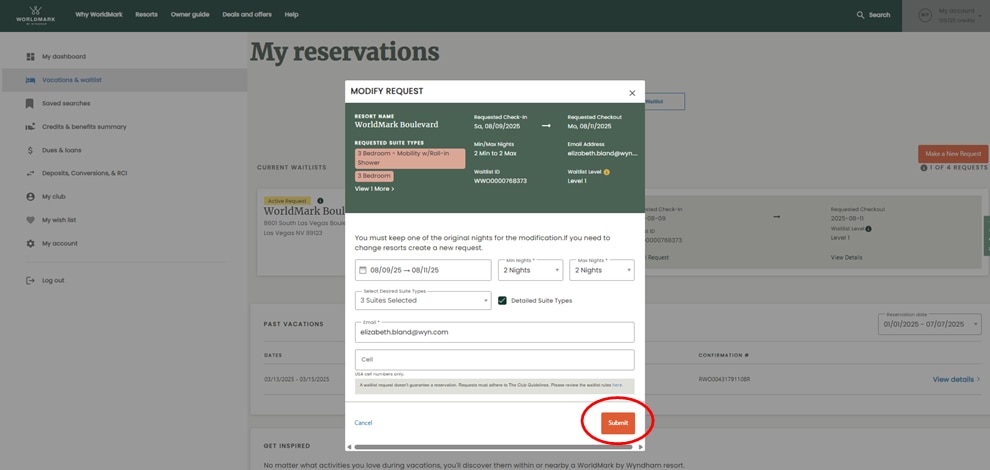
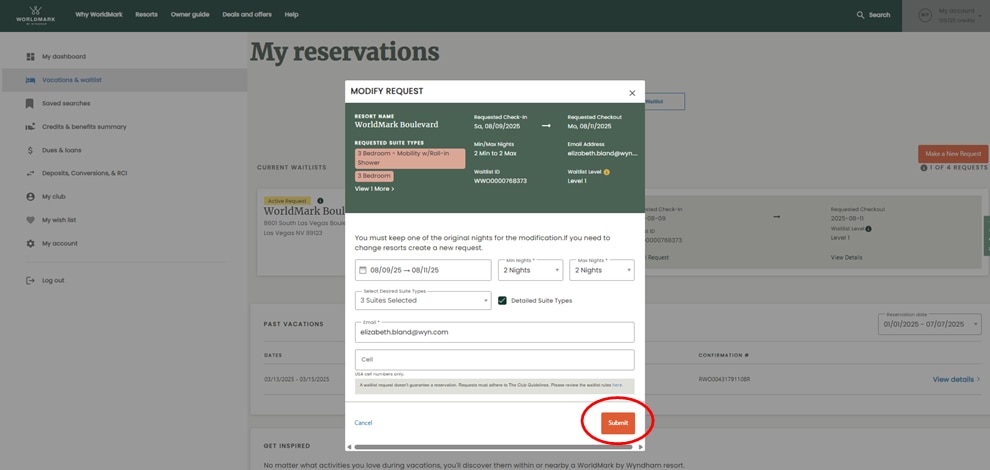
5. Review your changes one last time, then click “Submit Modification” to confirm.


Learn more about how you can take advantage of discounted rates on your favorite vacation destinations with WoldMark by Wyndham Bonus Time.