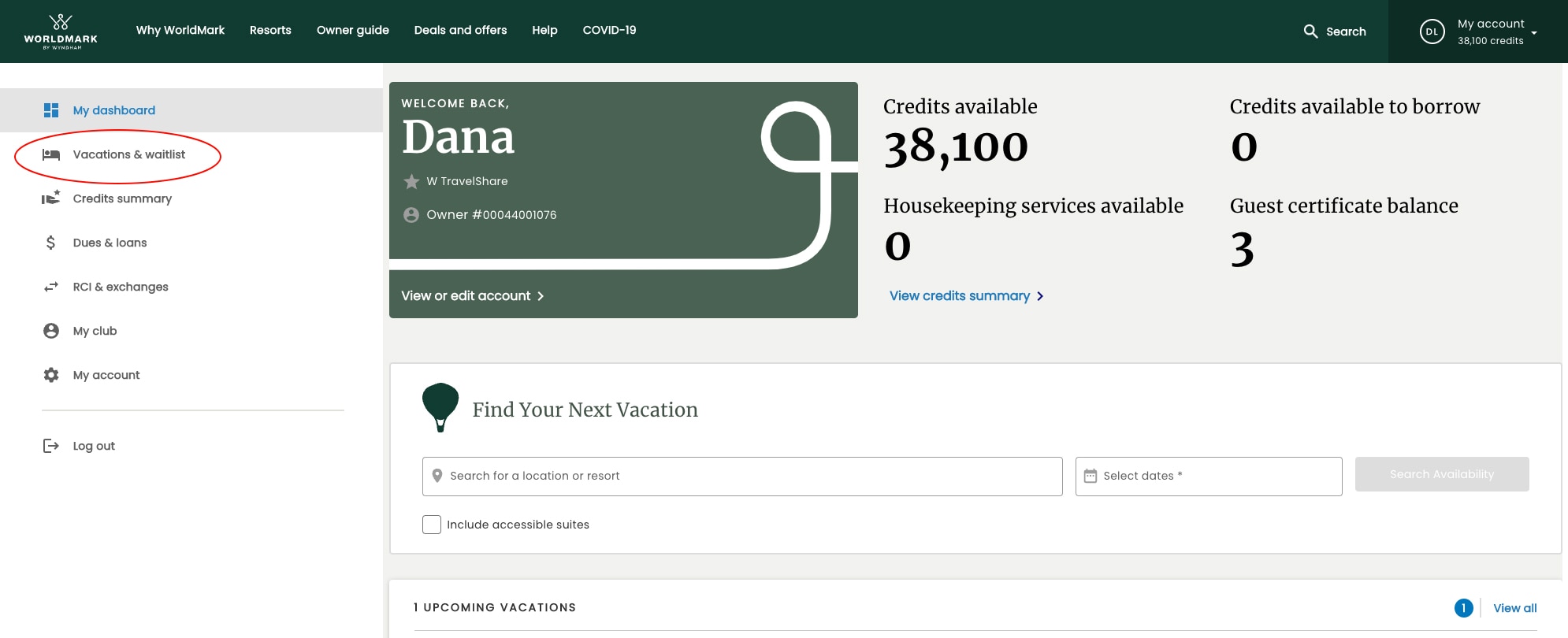
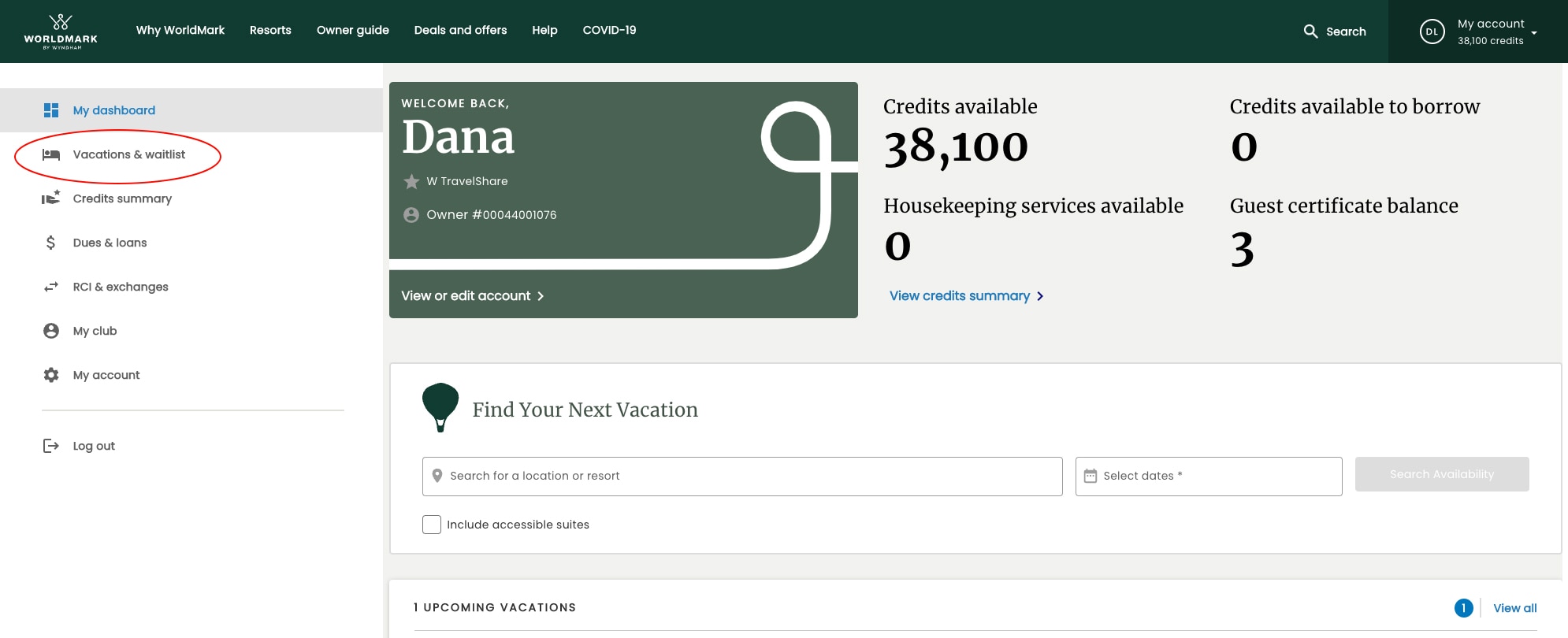
On your WorldMark owner website, it’s easy to make changes to existing reservations. The latest enhancements let you update the length of your stay, change the traveler on file, or add Credit Protection after booking (based upon eligibility).
1. On your dashboard, scroll down to Upcoming Vacations. Or select the “Vacations & waitlist” tab in the menu on the left.
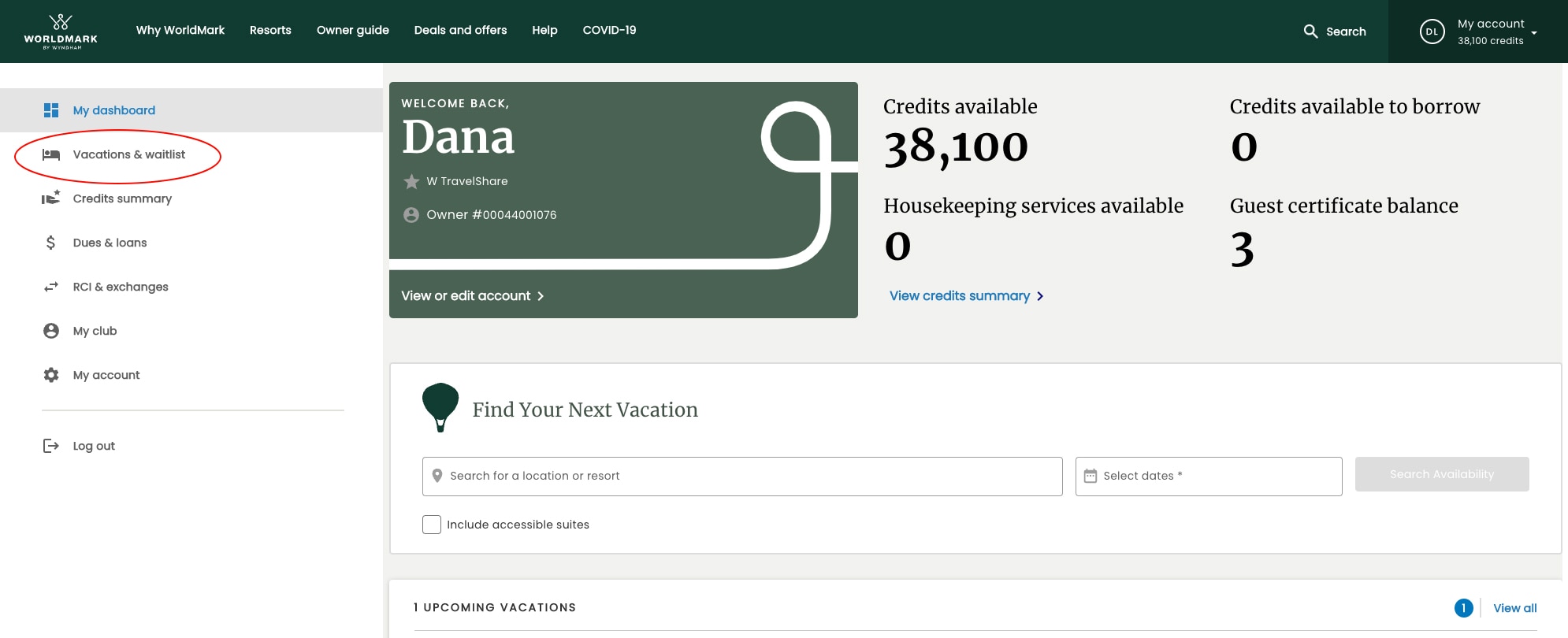
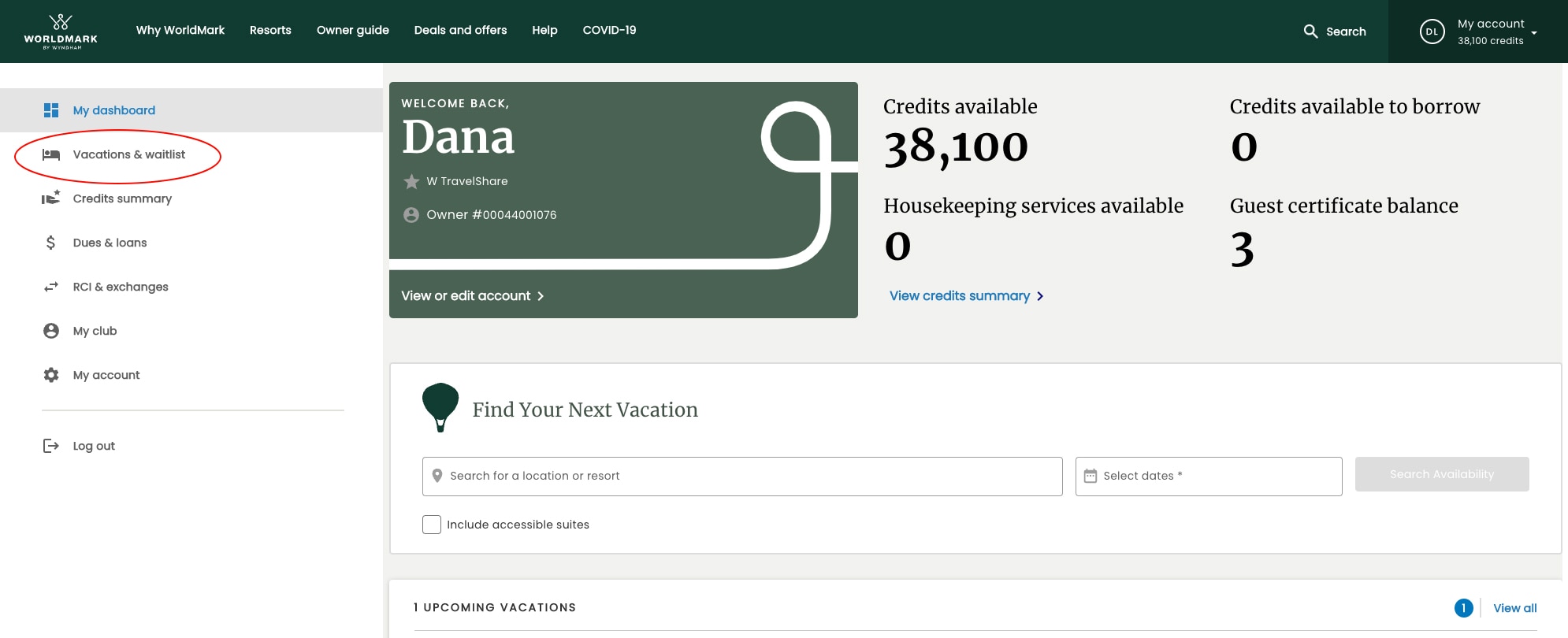
2. Find the reservation you want to update, and click “Modify.”
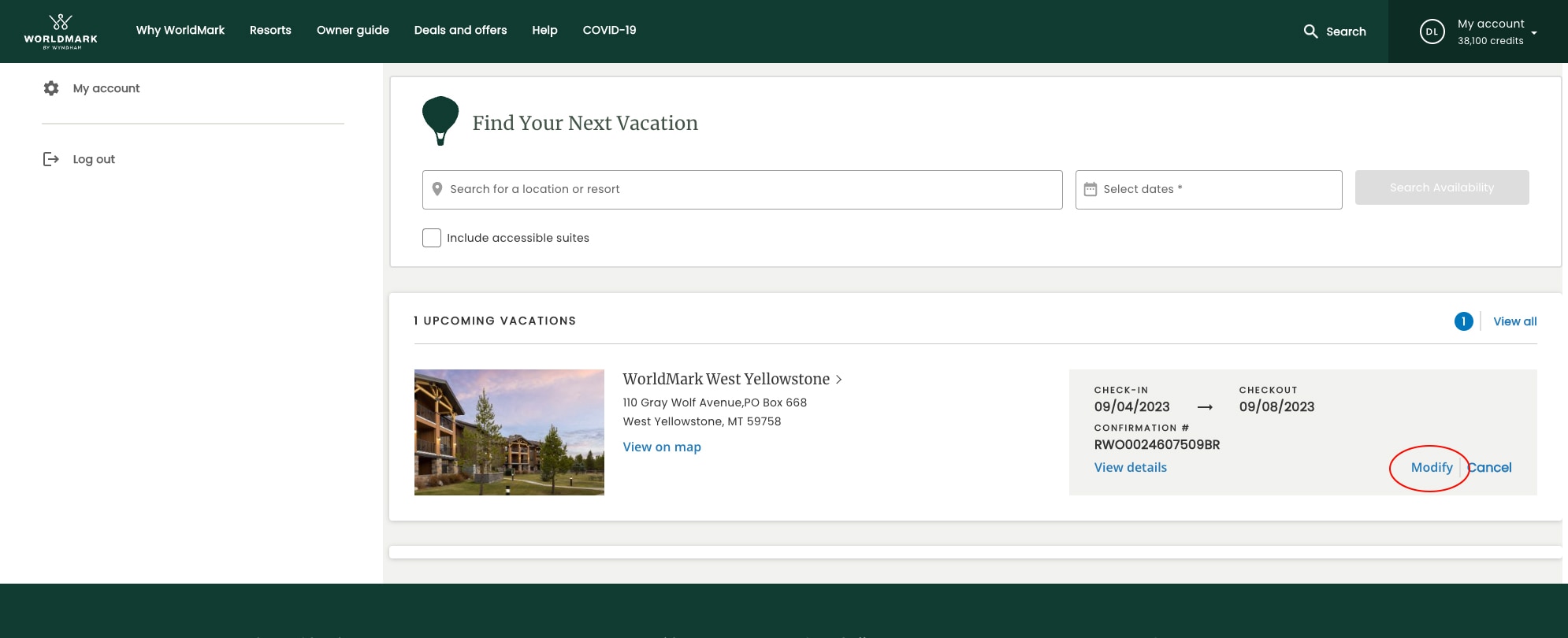
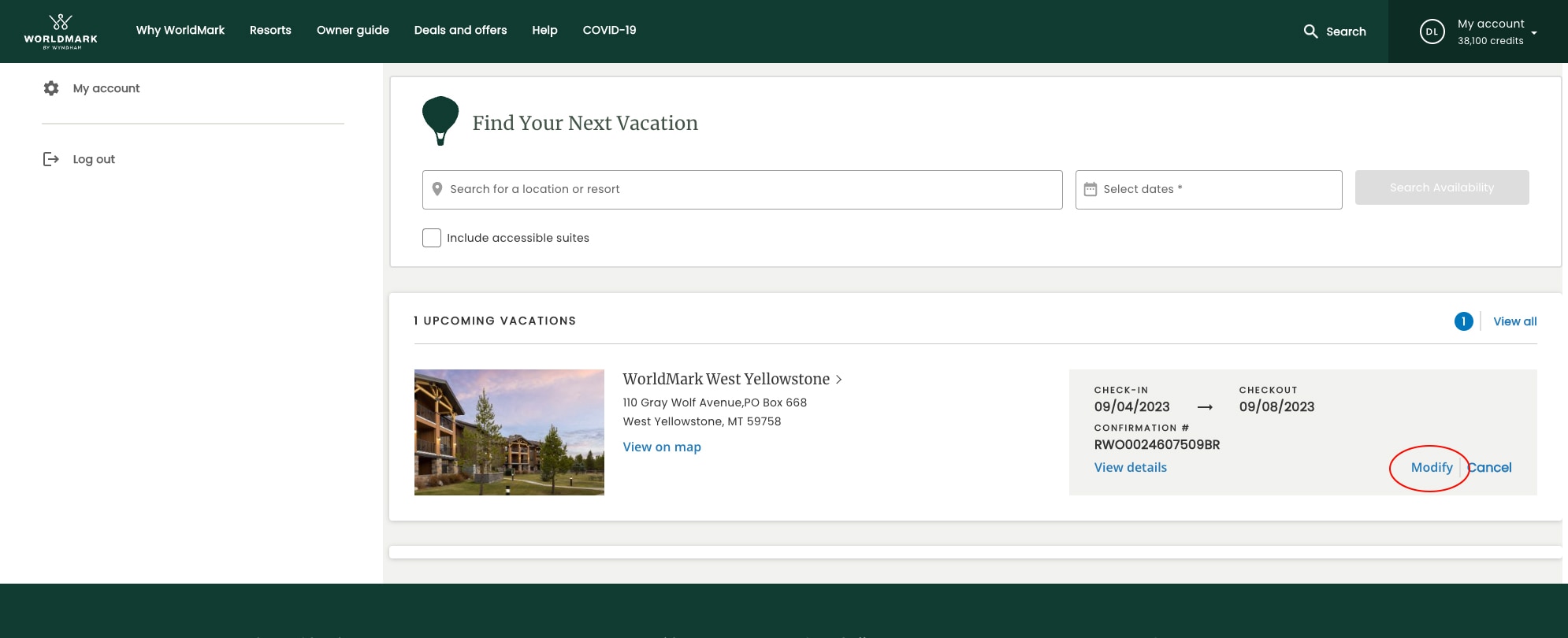
3. Next, click “Modify Nights.”
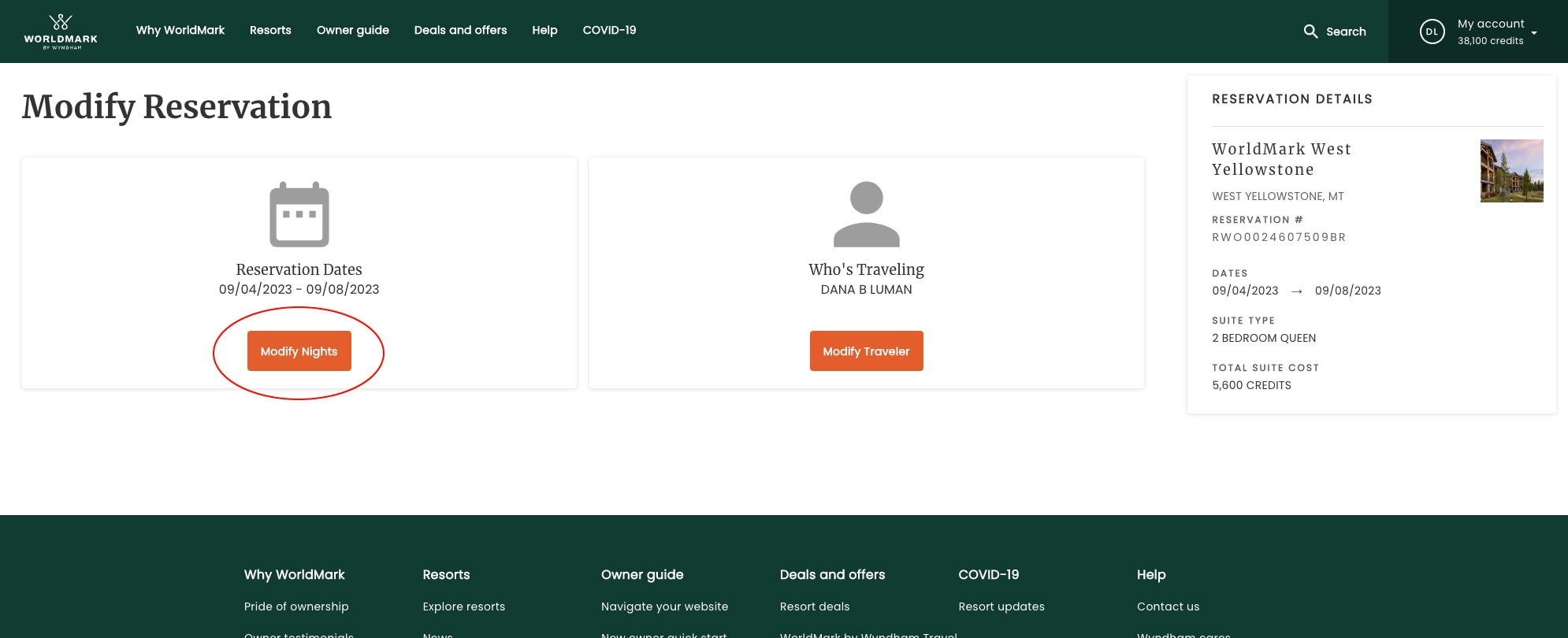
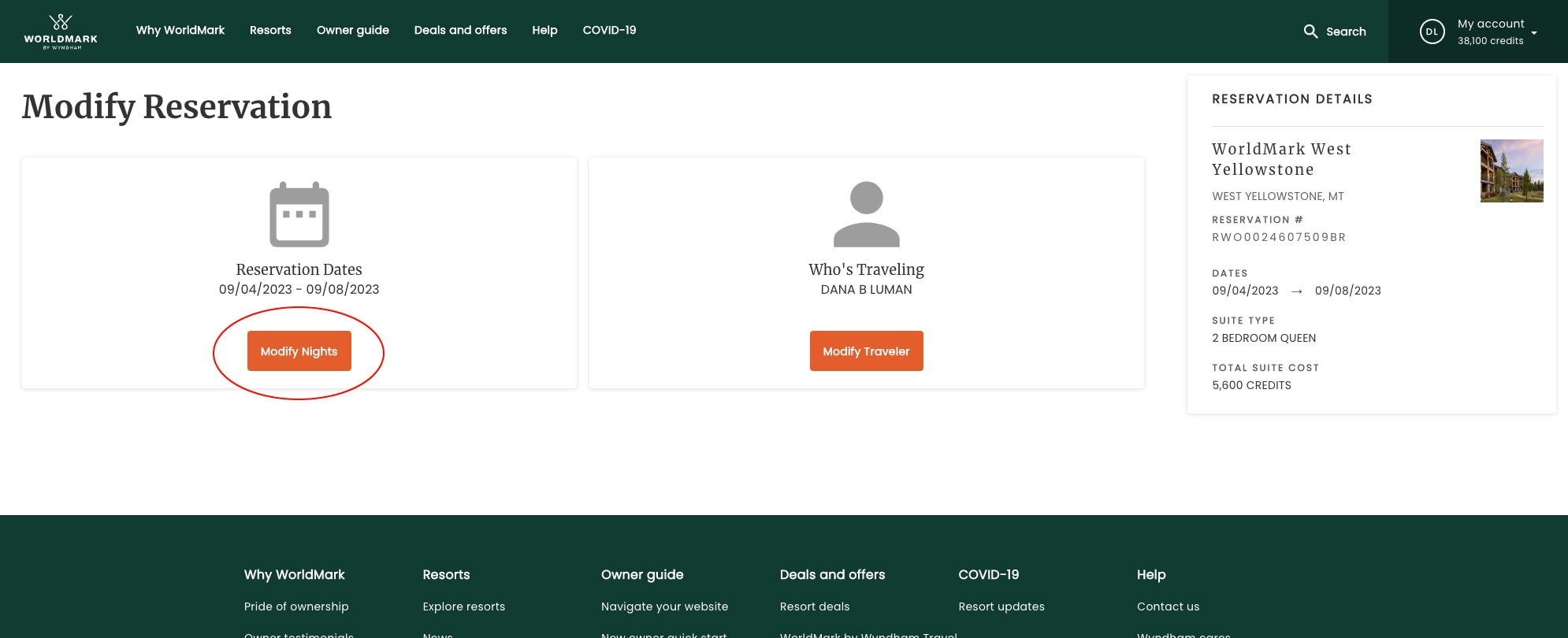
4. Select your new check-in and checkout dates.
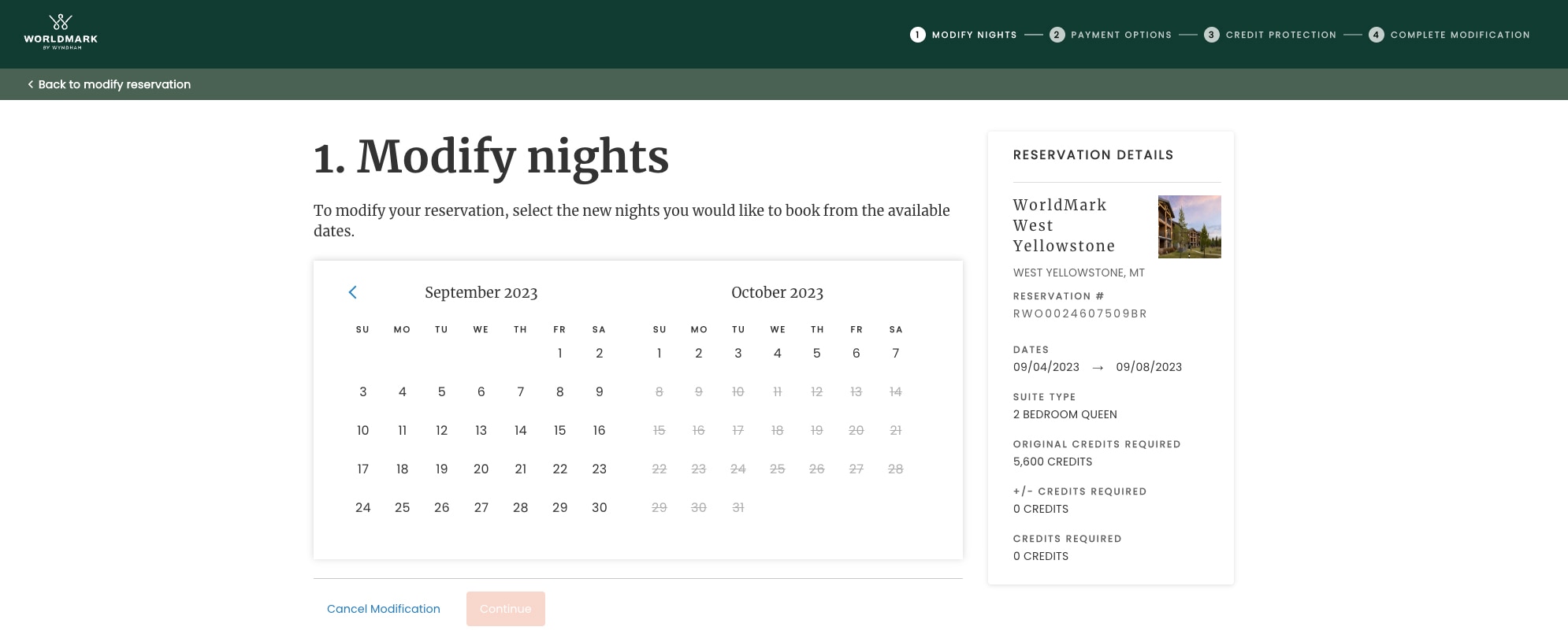
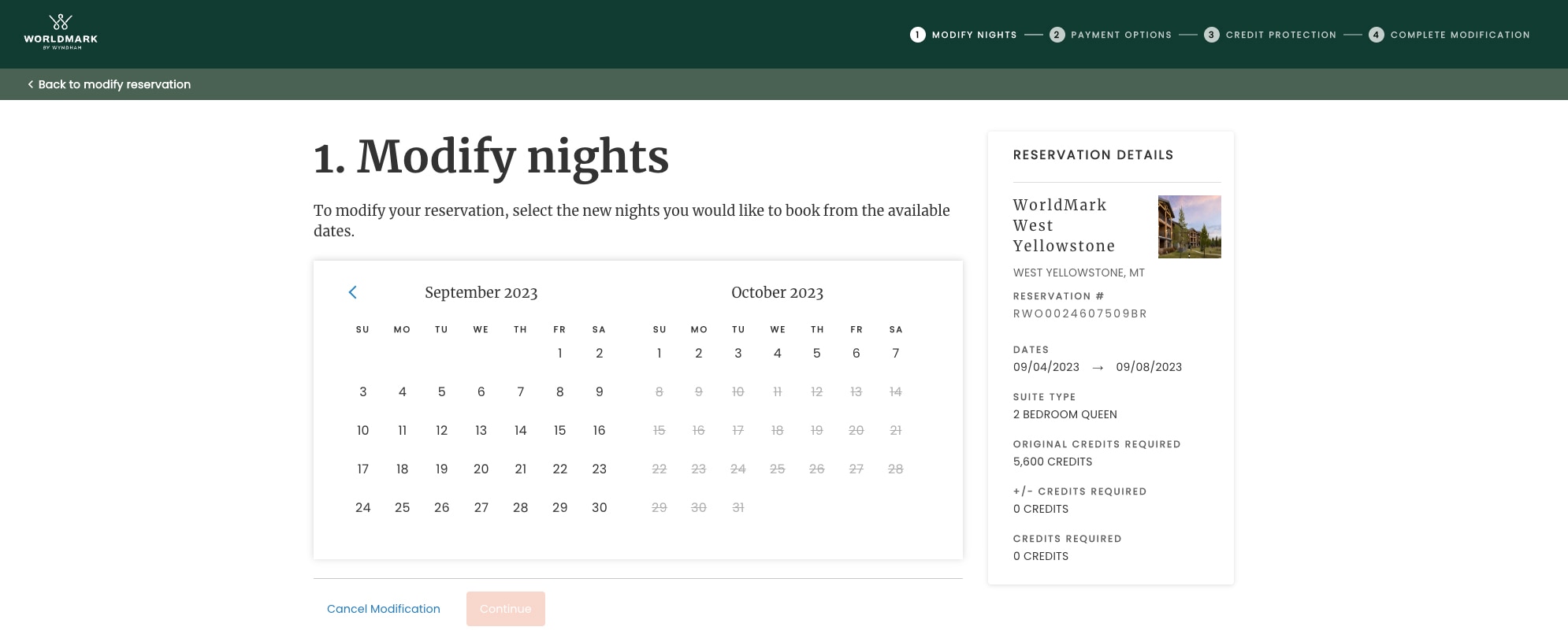
5. To the right, you’ll see your new dates and the number of credits required to book. (If you add nights to your stay, the number of credits required will go up. If you remove nights from your stay, the number of credits required will go down and those credits will be returned to your account.) Confirm that everything looks good, then click “Continue.”
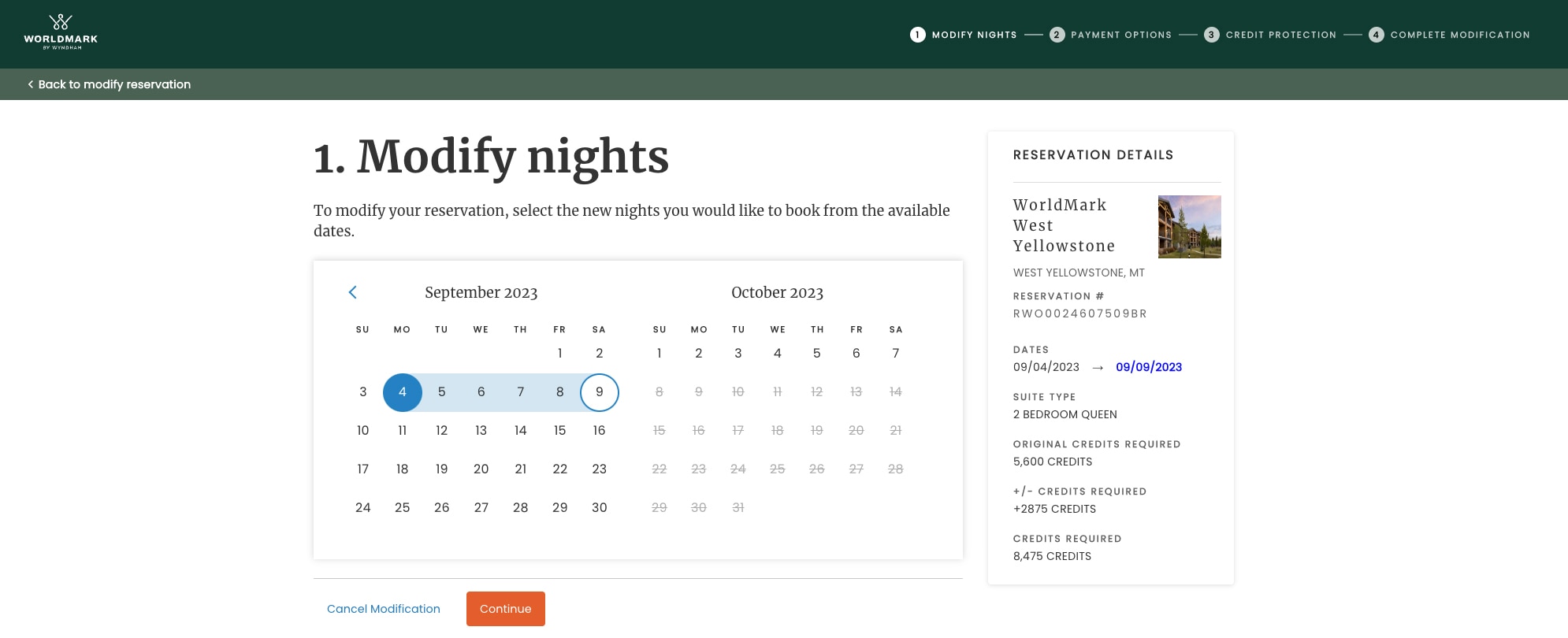
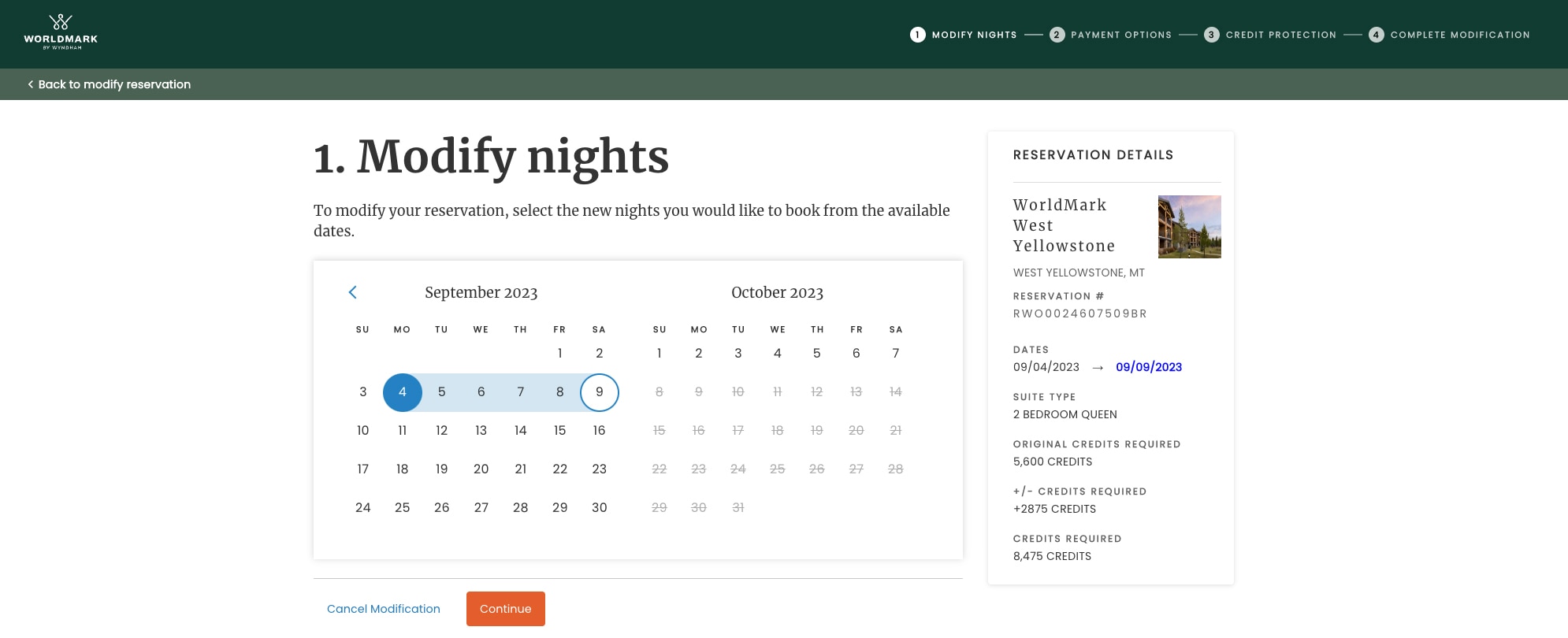
6. Choose your preferred form of payment and enter payment details if necessary. Click “Continue.”
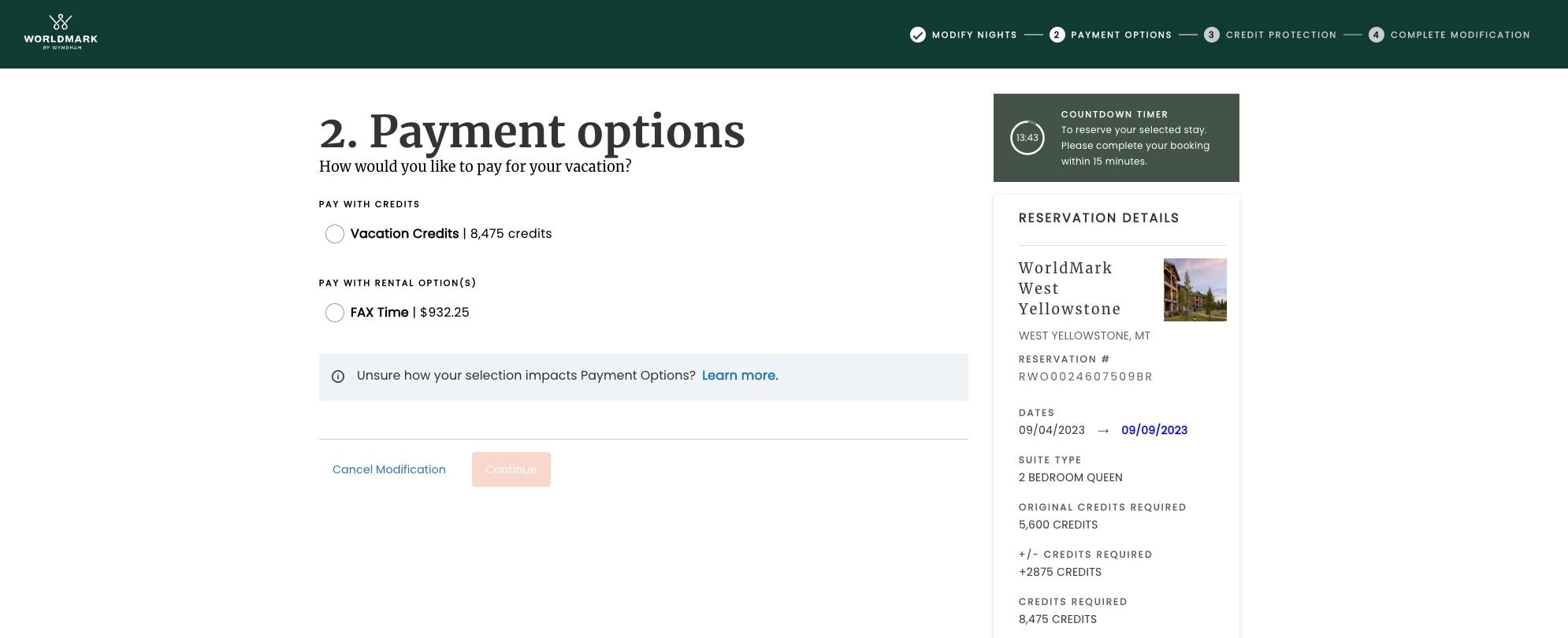
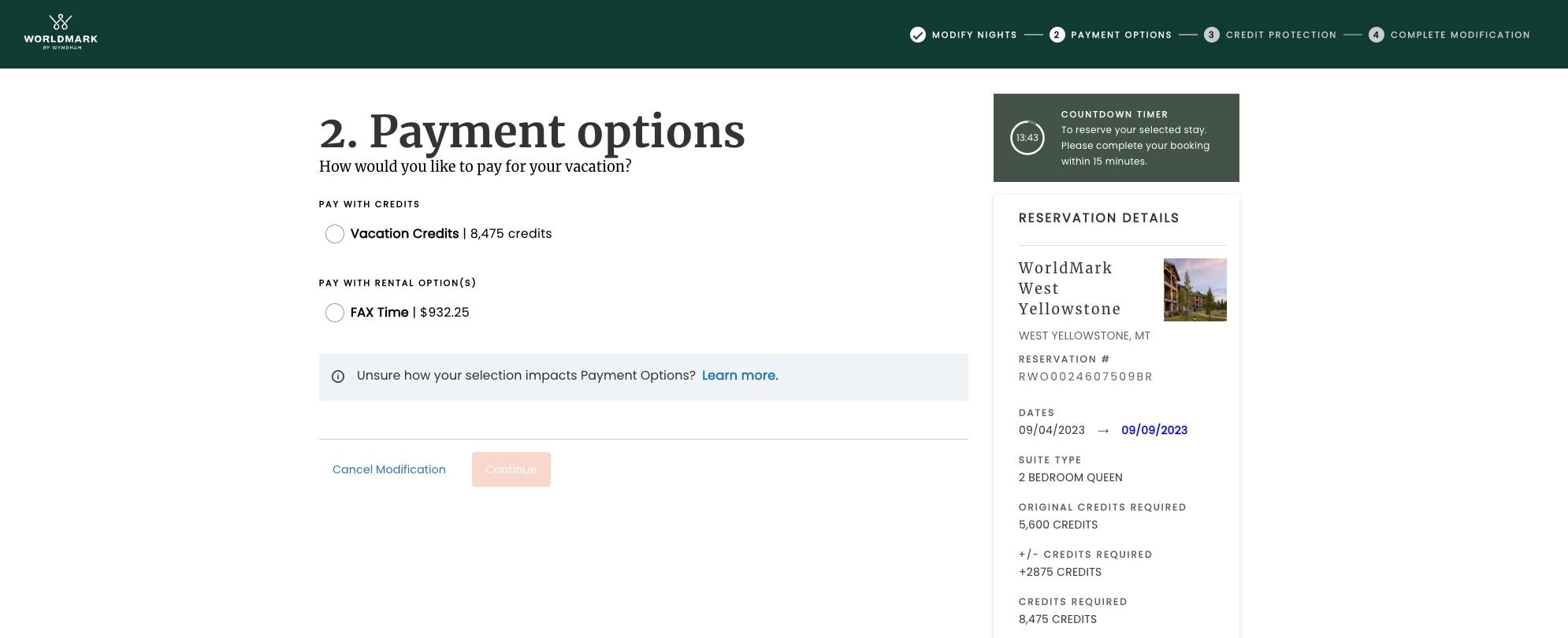
7. Want to protect your credits? Select the option to add Credit Protection, then click “Continue.”
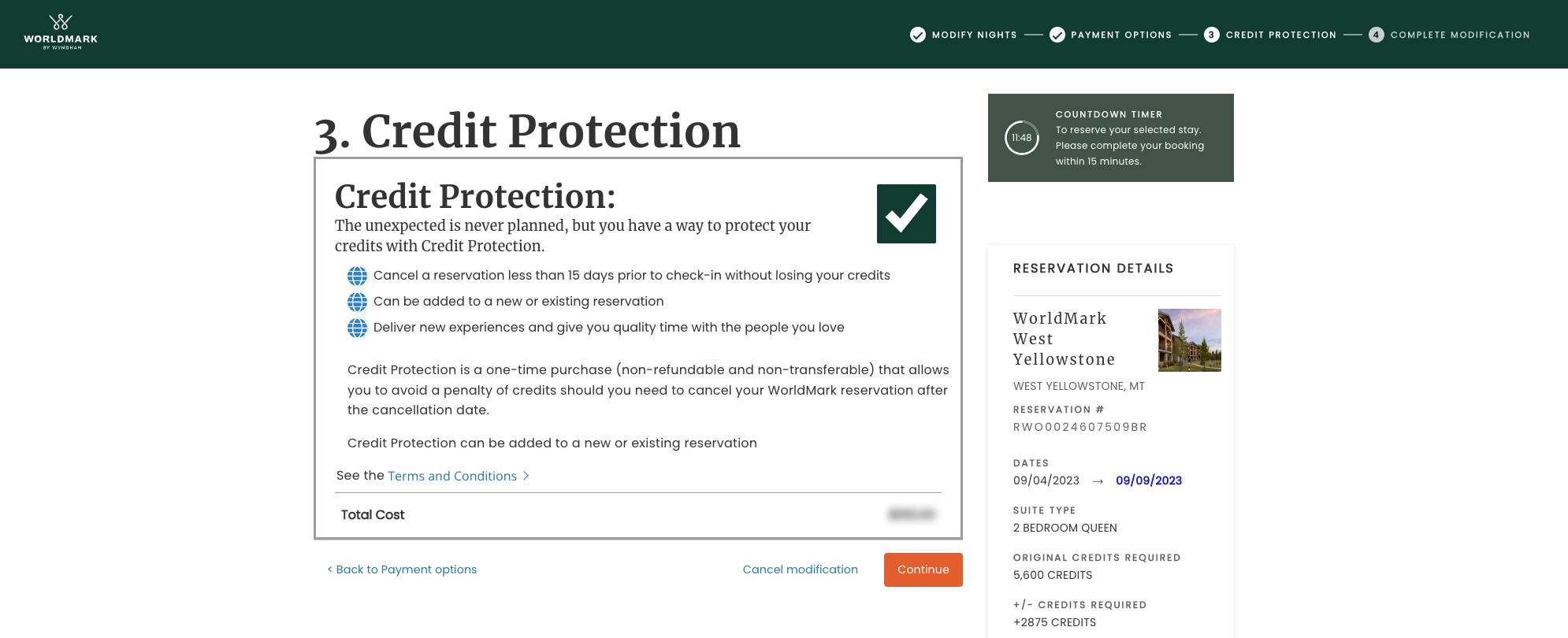
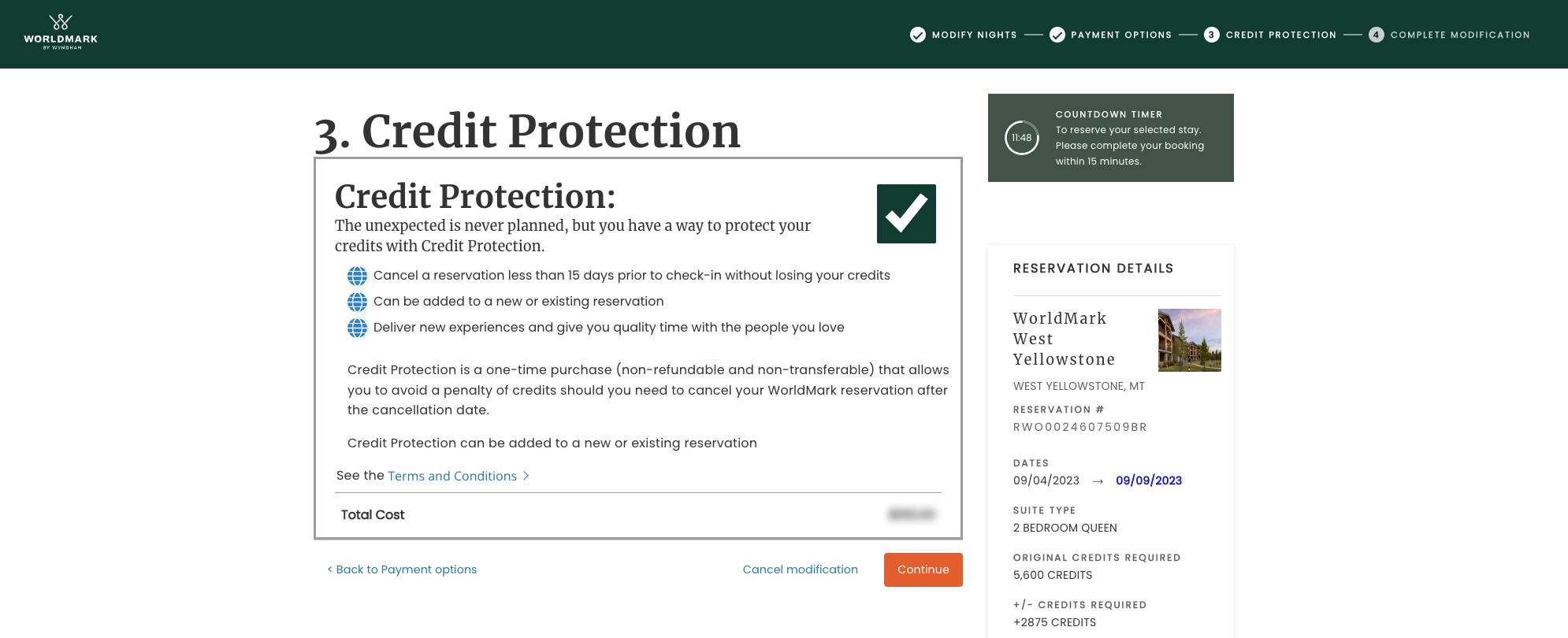
8. Review your updated charges and click “Confirm changes.”
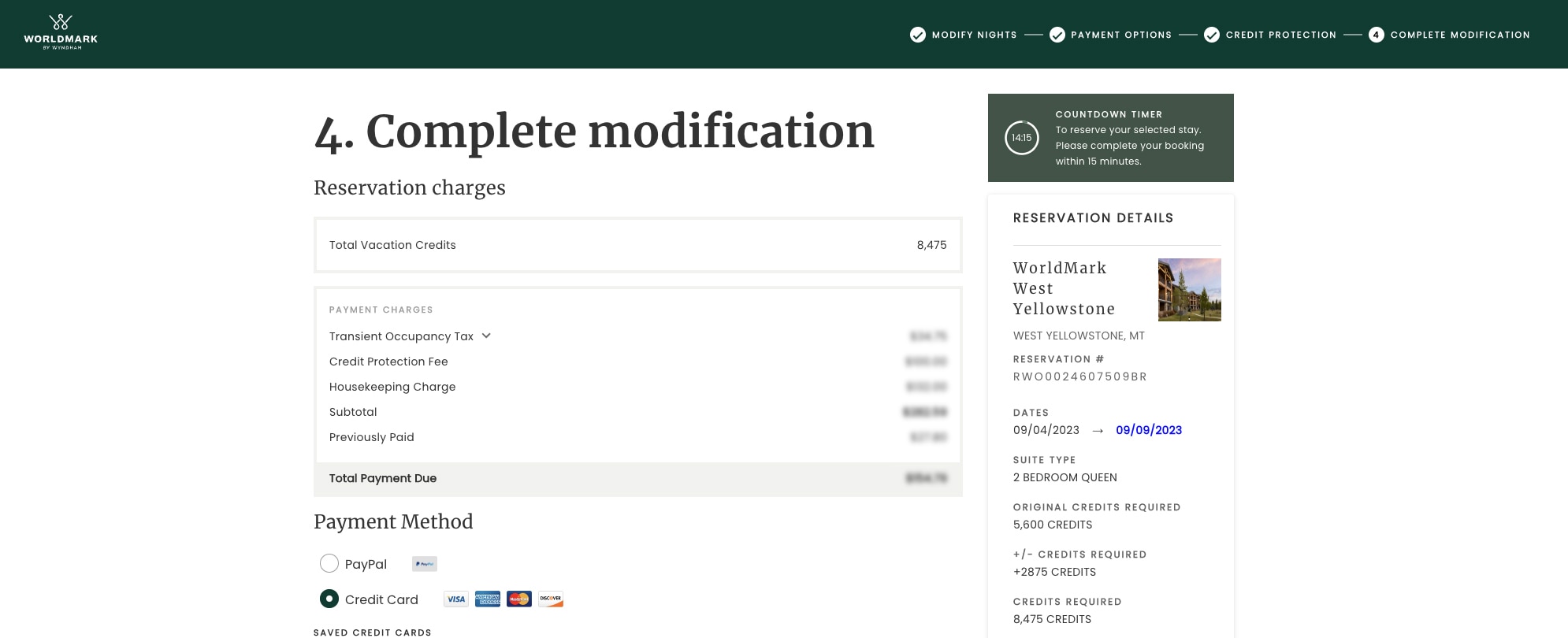
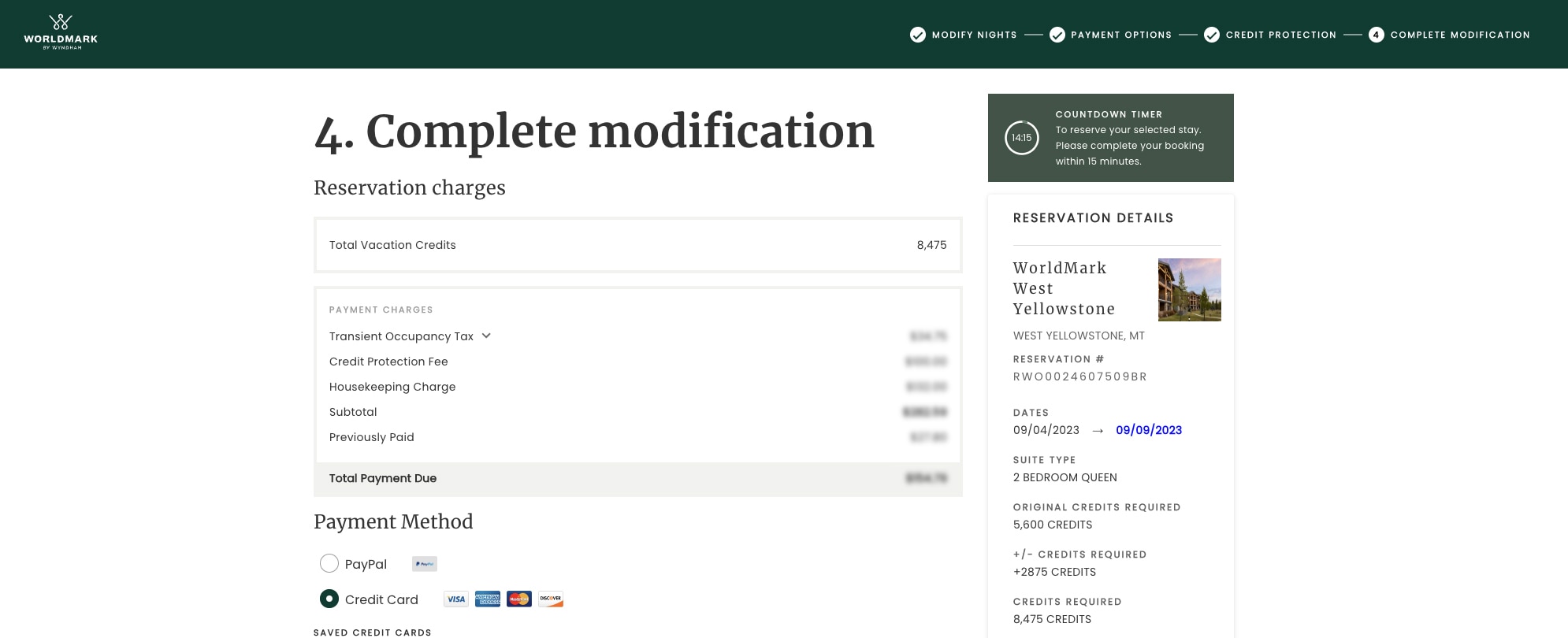
9. Review the summary of your modifications and any related charges.
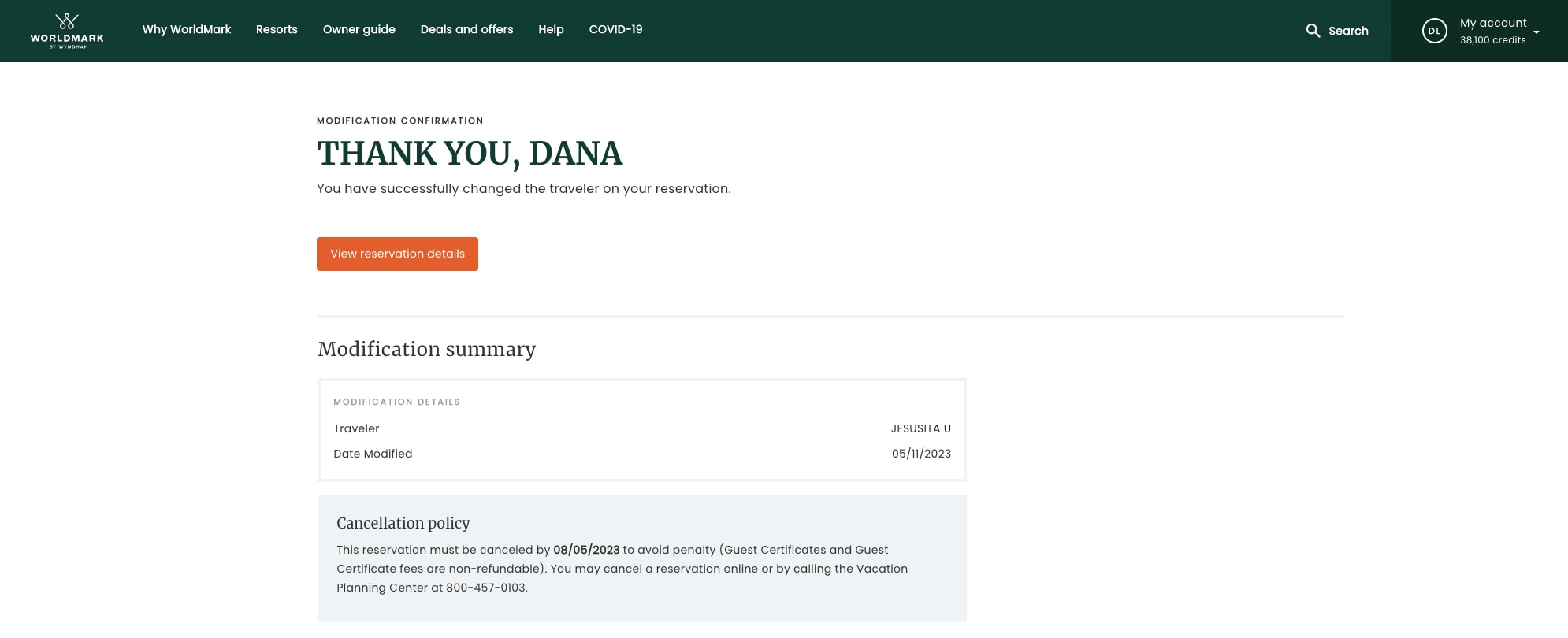
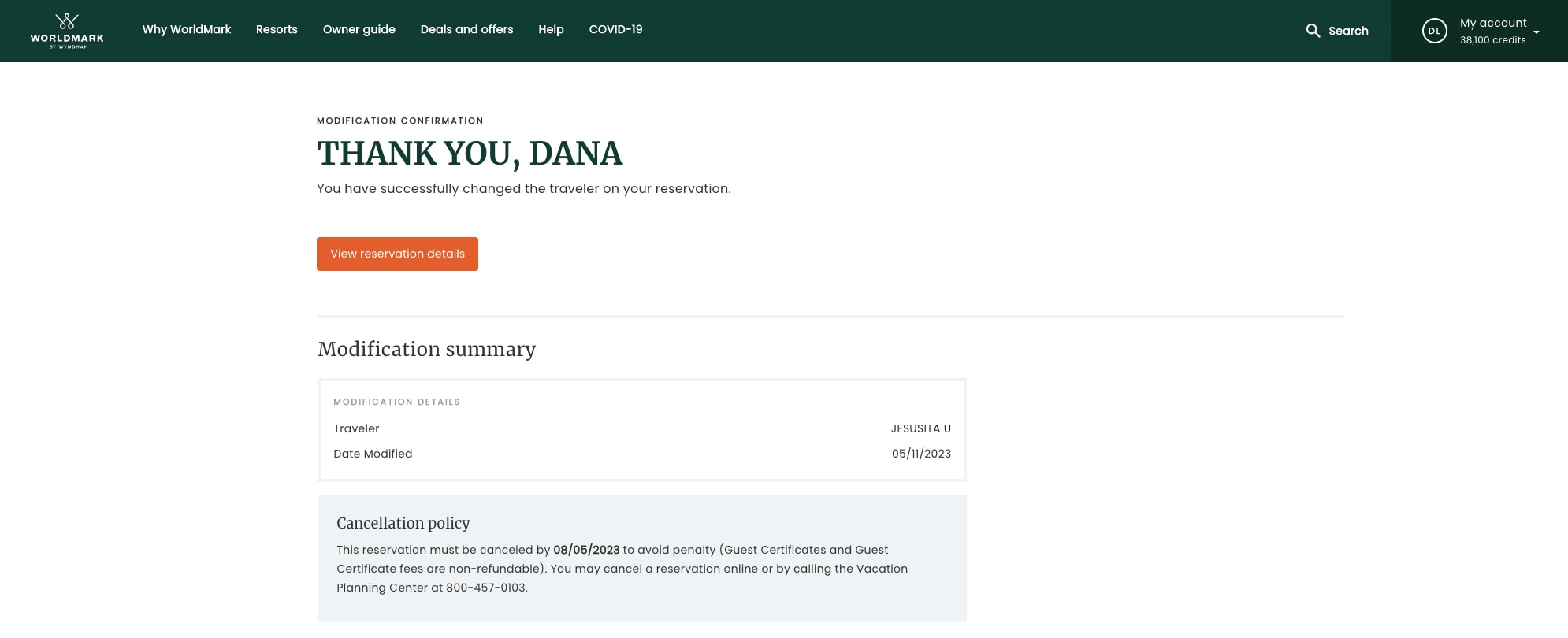
1. On your dashboard, scroll down to Upcoming Vacations. Or select the “Vacations & waitlist” tab in the menu on the left.
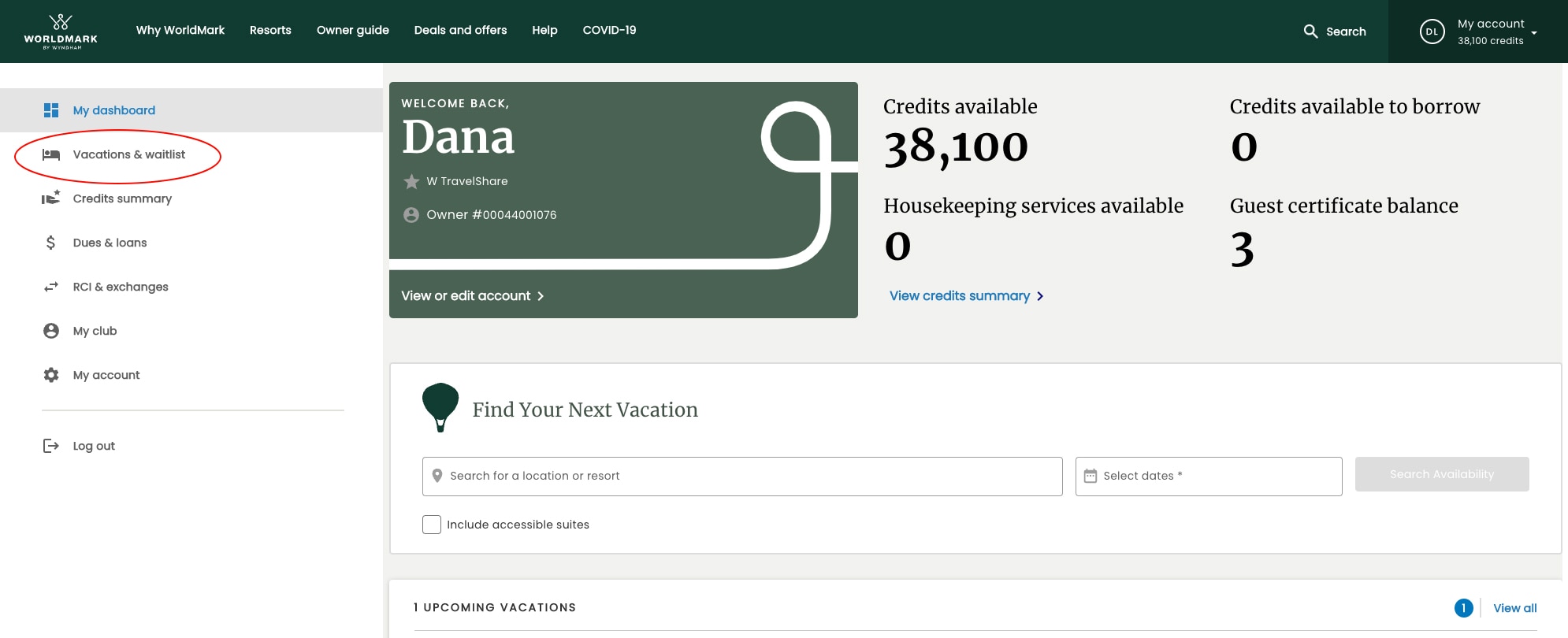
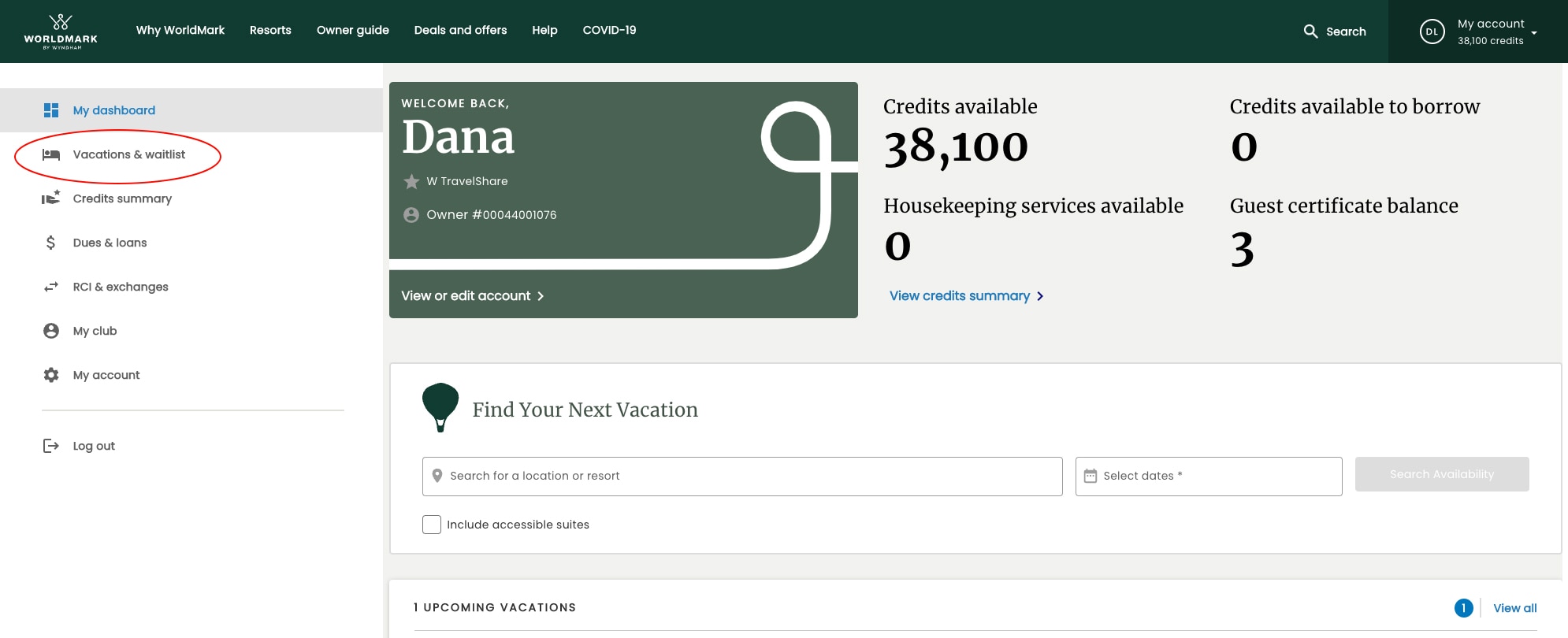
2. Find the reservation you want to update, and click “Modify.”
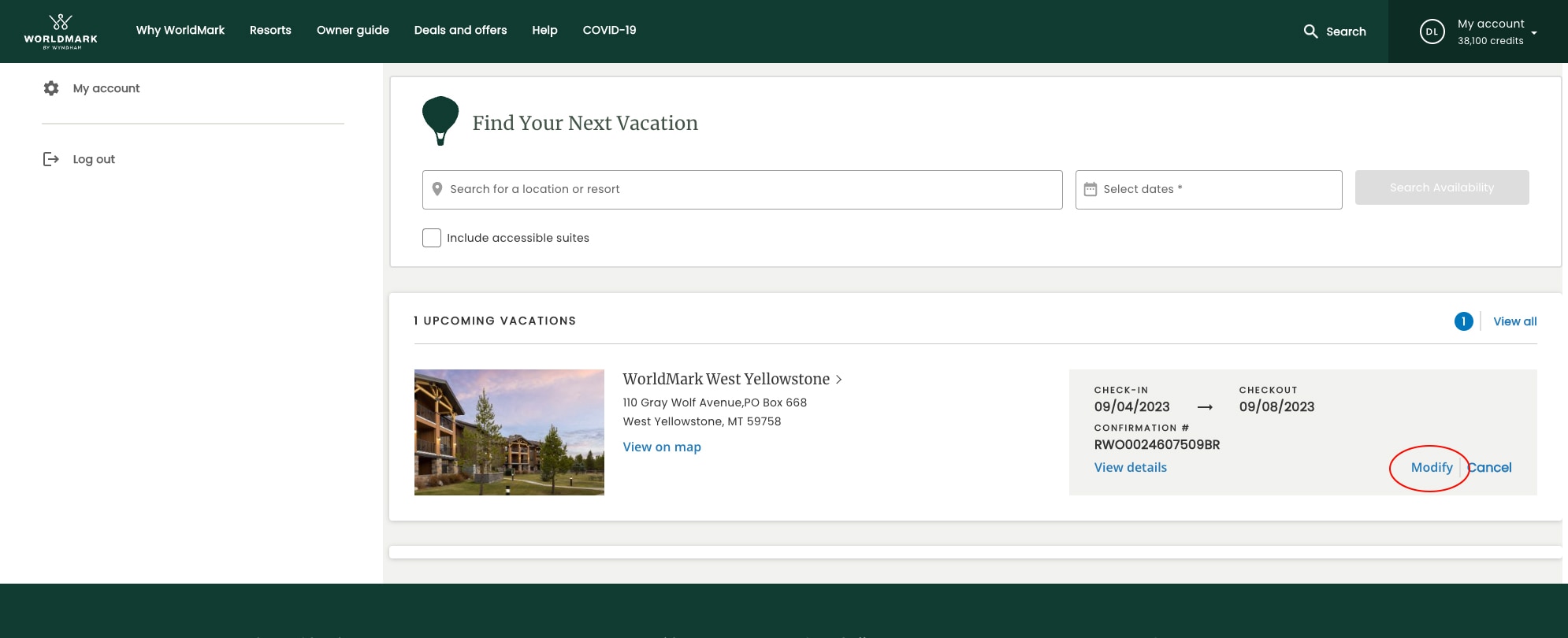
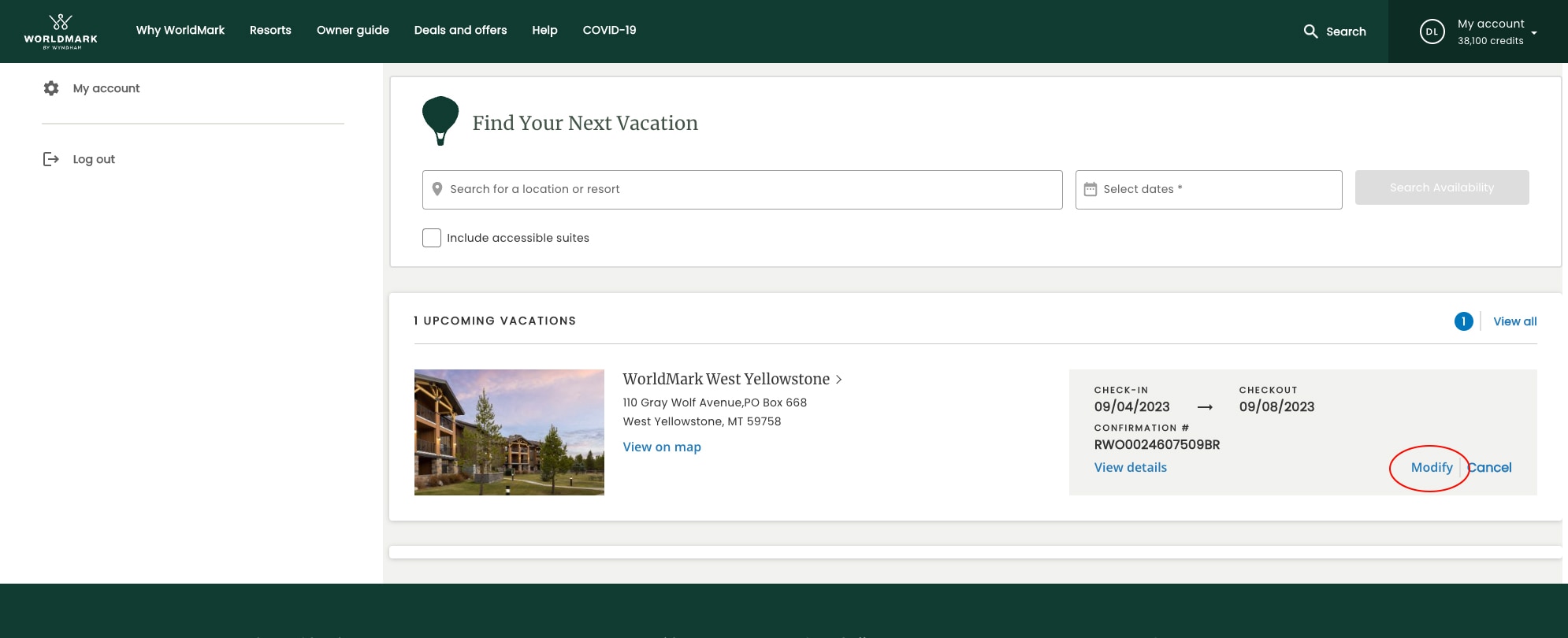
3. Next, click “Modify Traveler.”


4. Select the person who will be checking in — either another owner on your account or a guest.
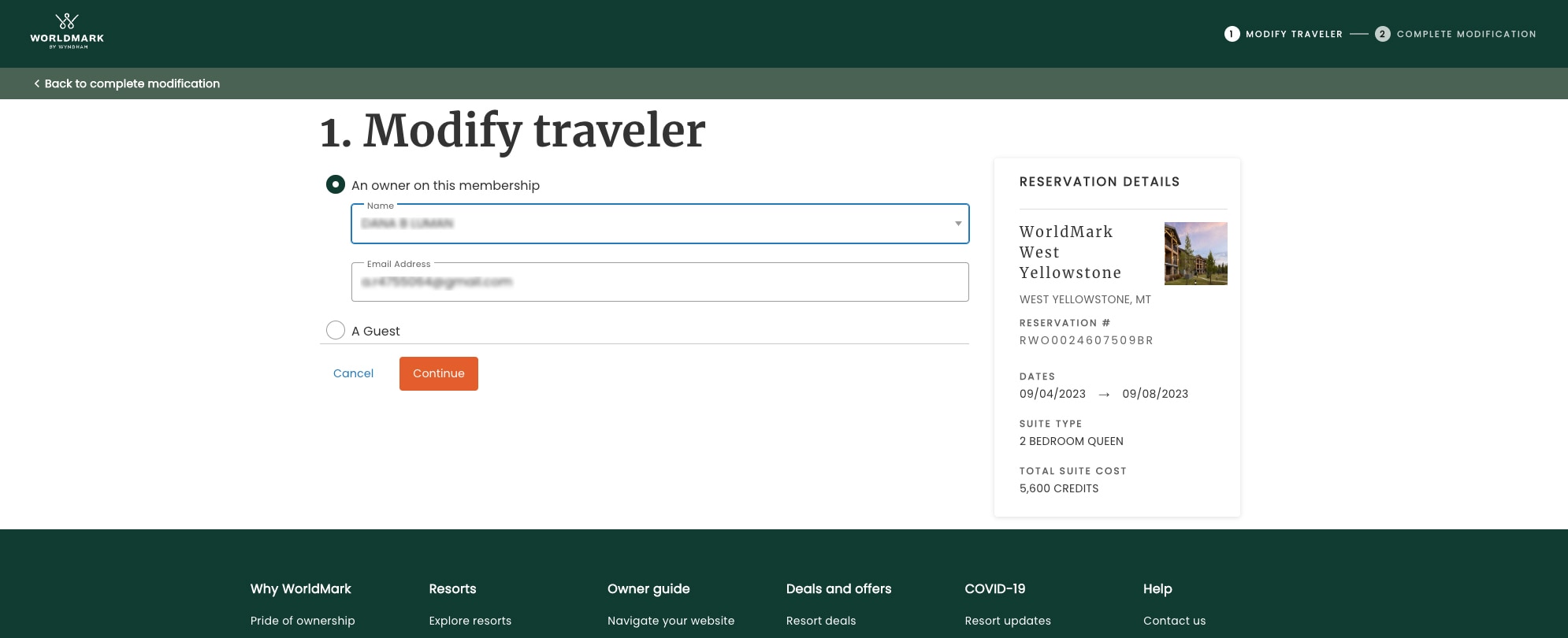
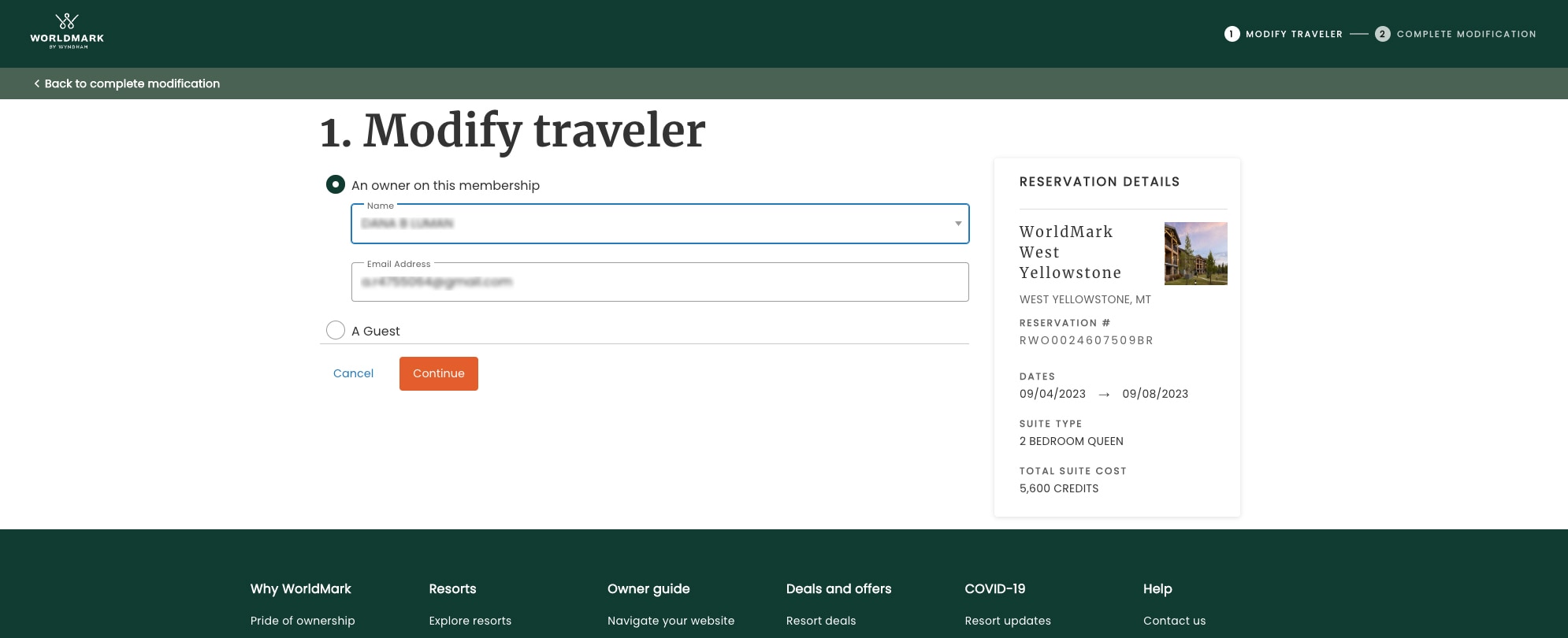
5. If you select a new guest, fill in their name and email address. Click “Continue.”
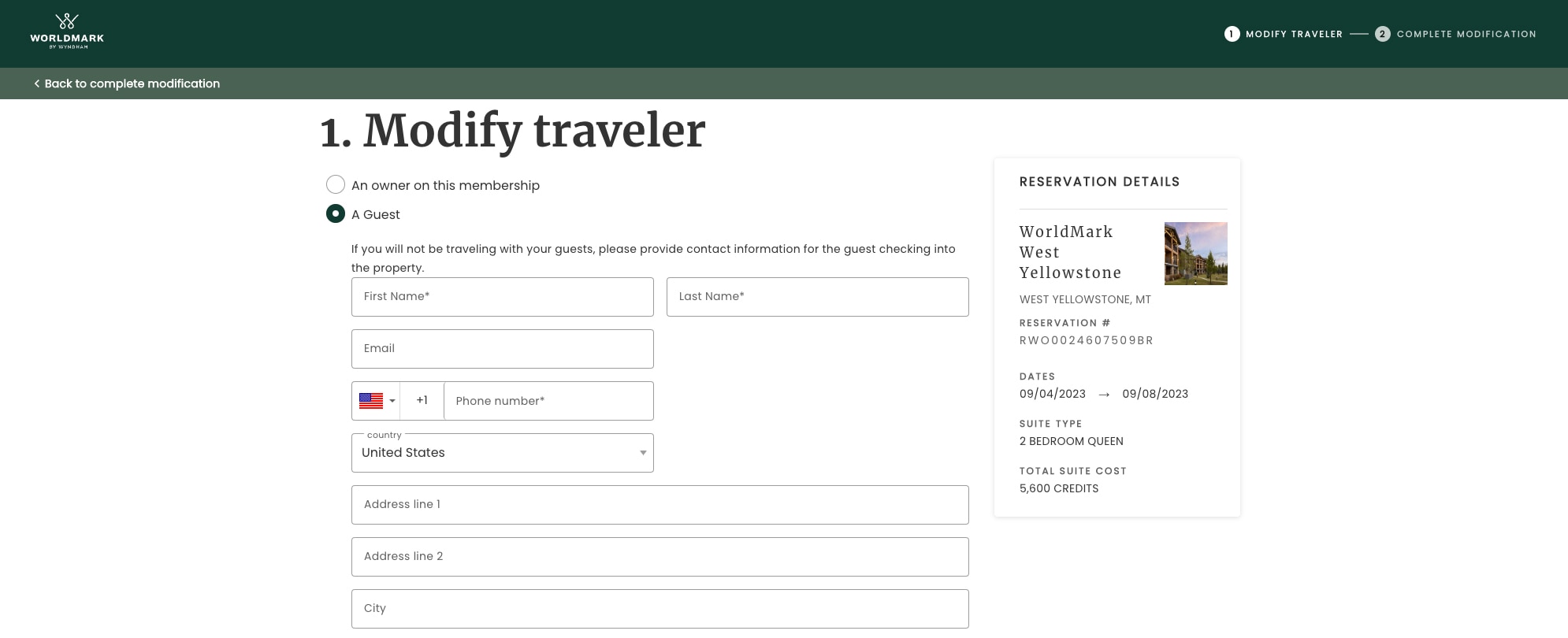
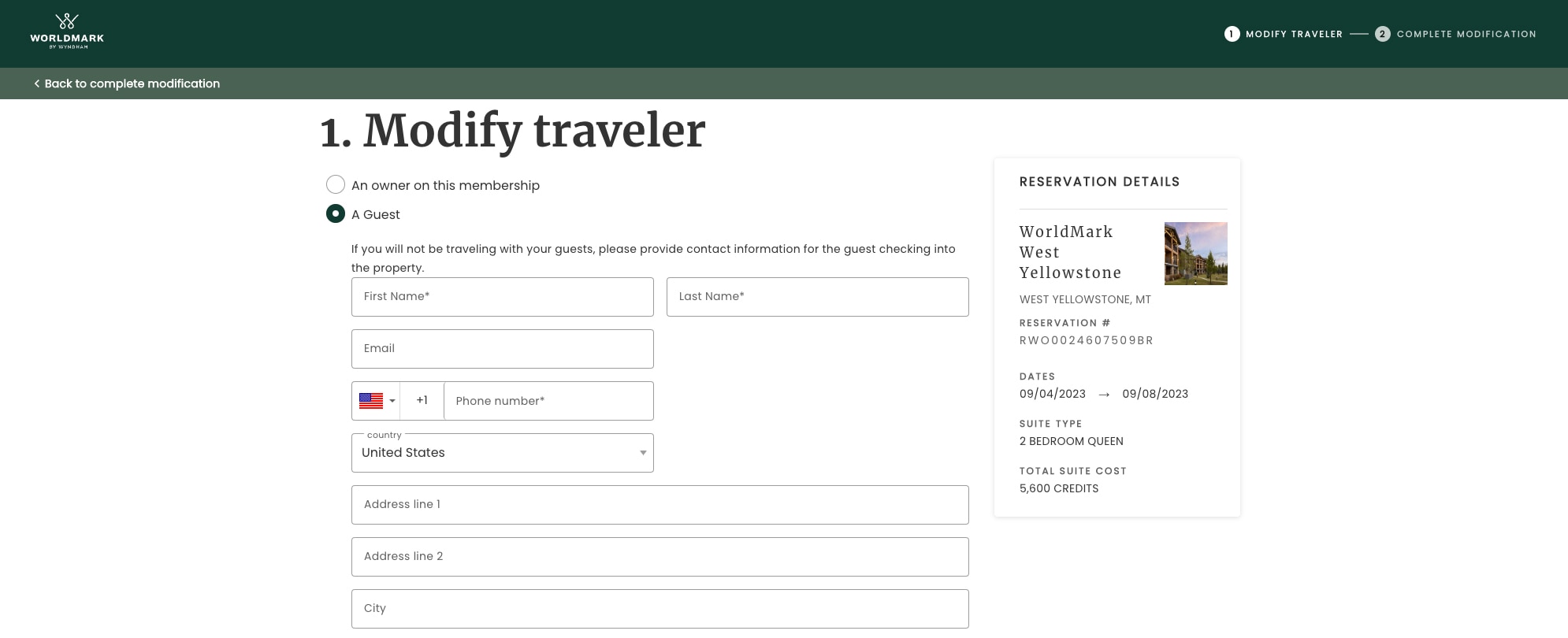
6. You’ll see an overview of your requested change. If there’s a charge for a guest certificate, this is where you’ll enter payment information. After completing all the required fields, click “Confirm changes.”
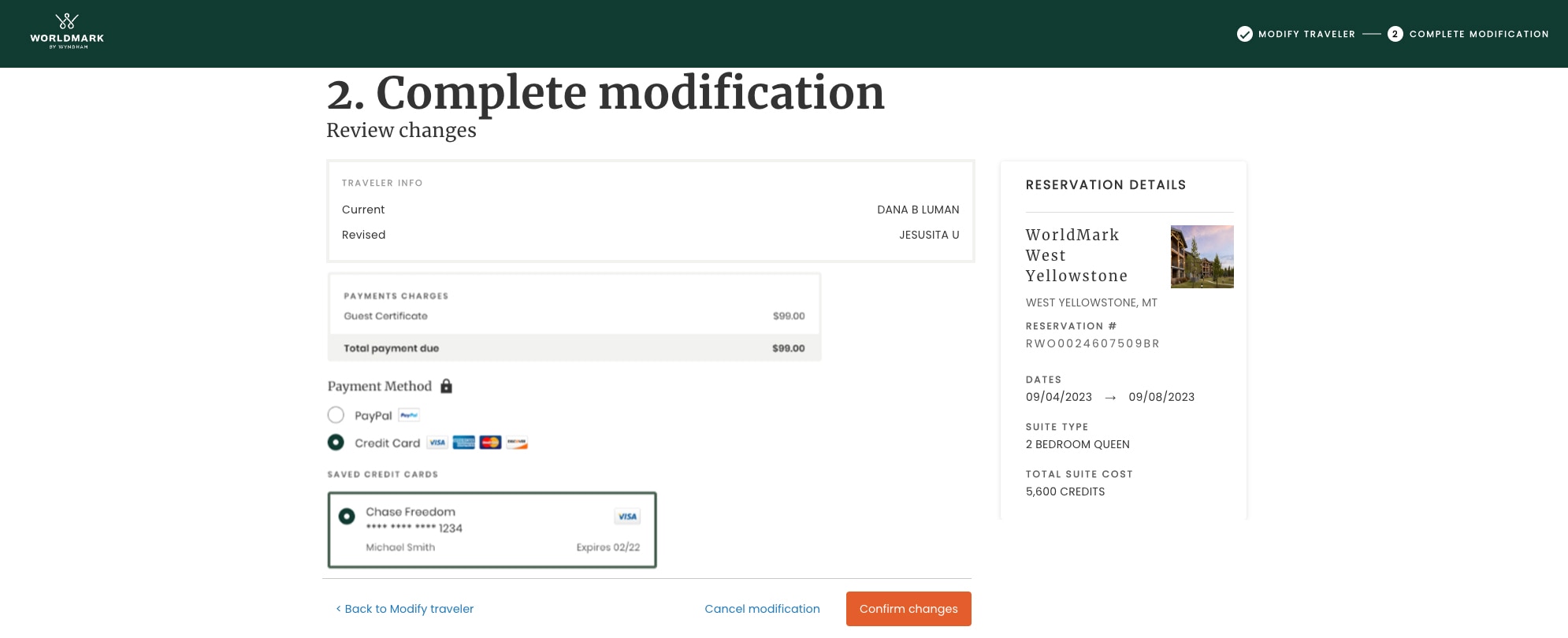
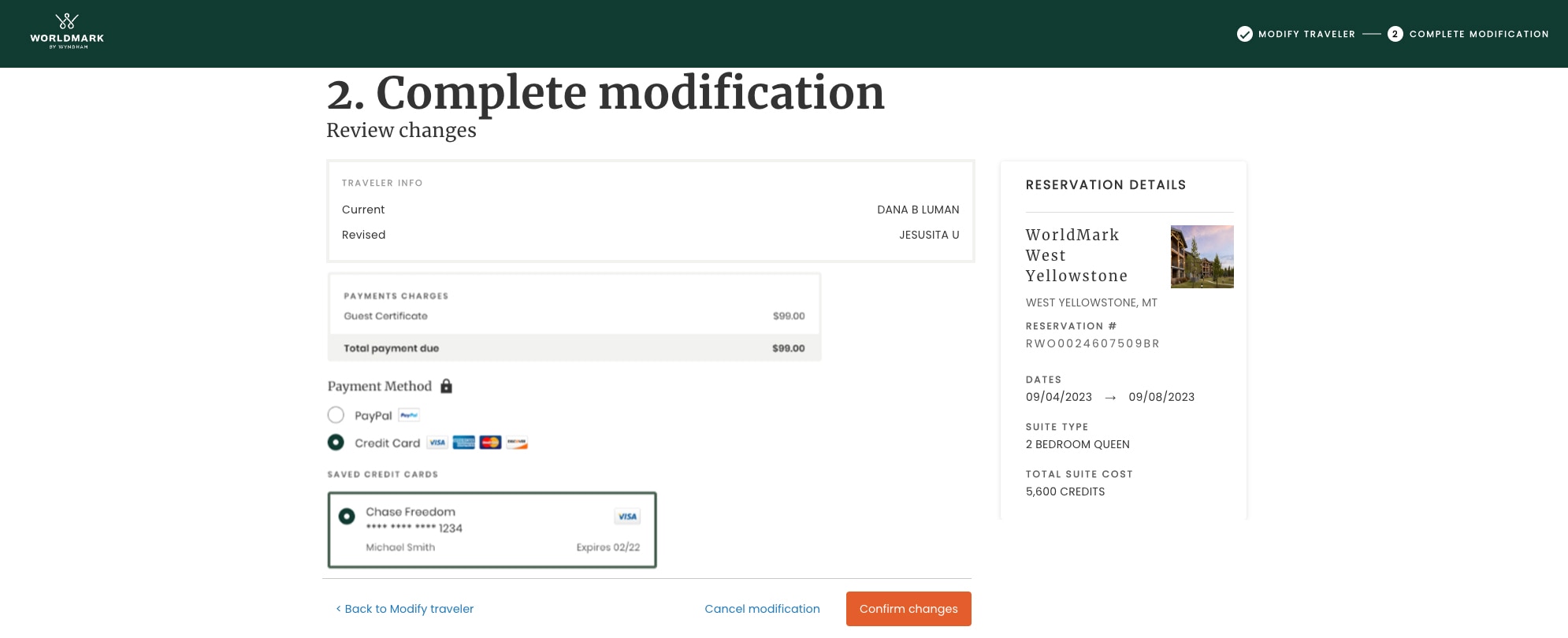
7. Review the summary of your changes.
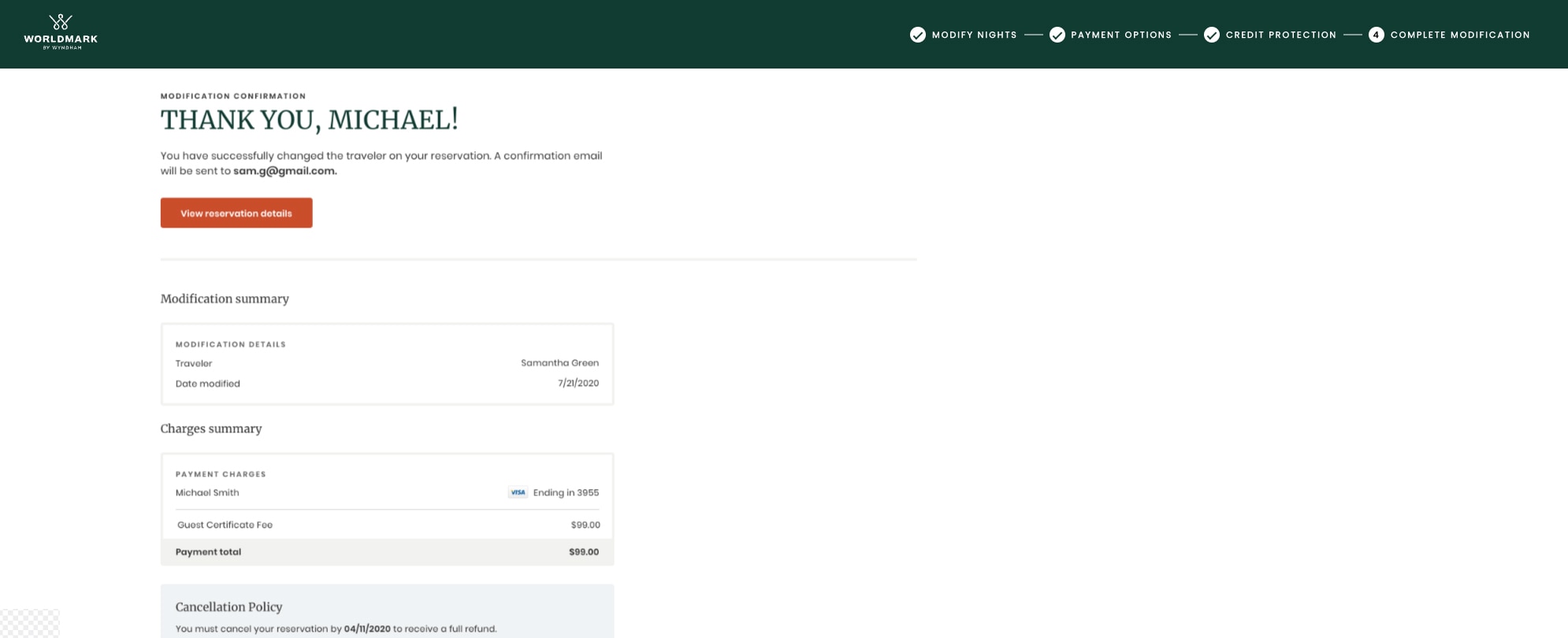
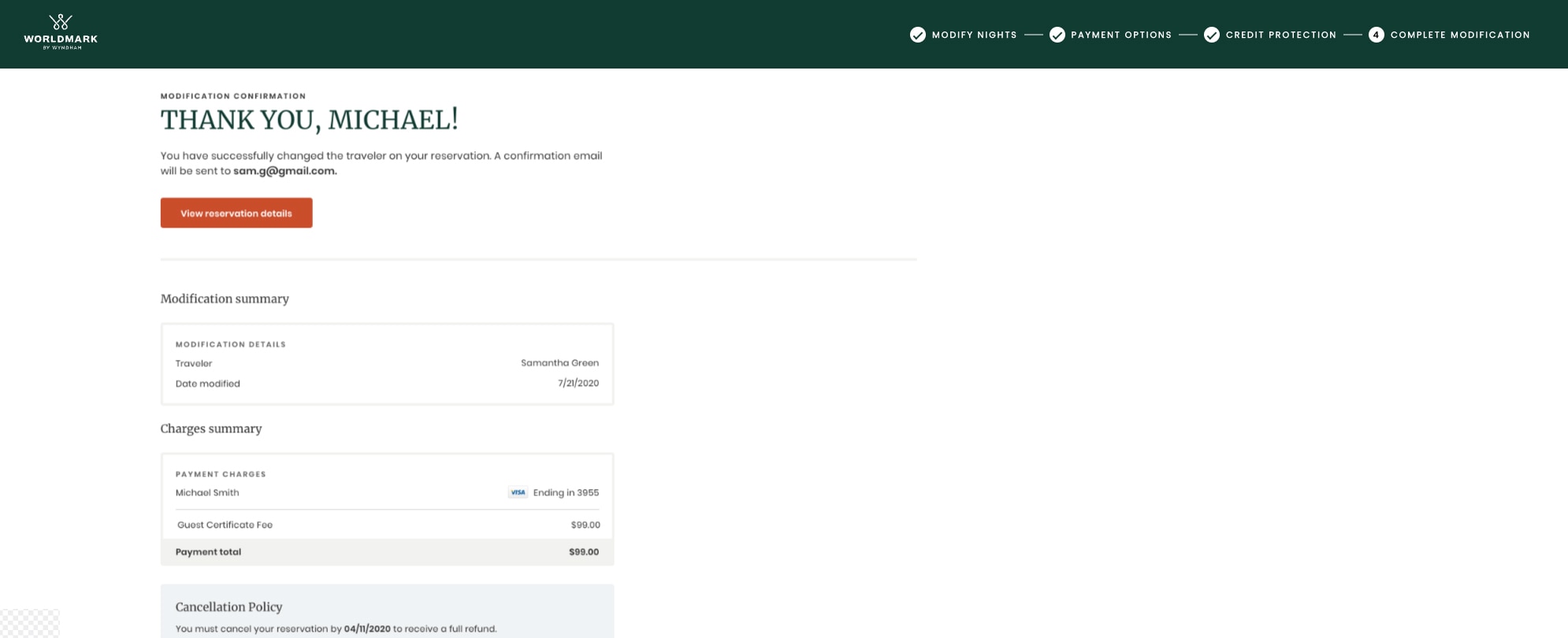
Learn about your online waitlist feature including how to view or delete your requests and how to book or modify your reservation when you receive a match.
Follow these steps to search and book your Club Pass vacations right from your WorldMark owner website.
Learn more about how you can take advantage of discounted rates on your favorite vacation destinations with WoldMark by Wyndham Bonus Time.