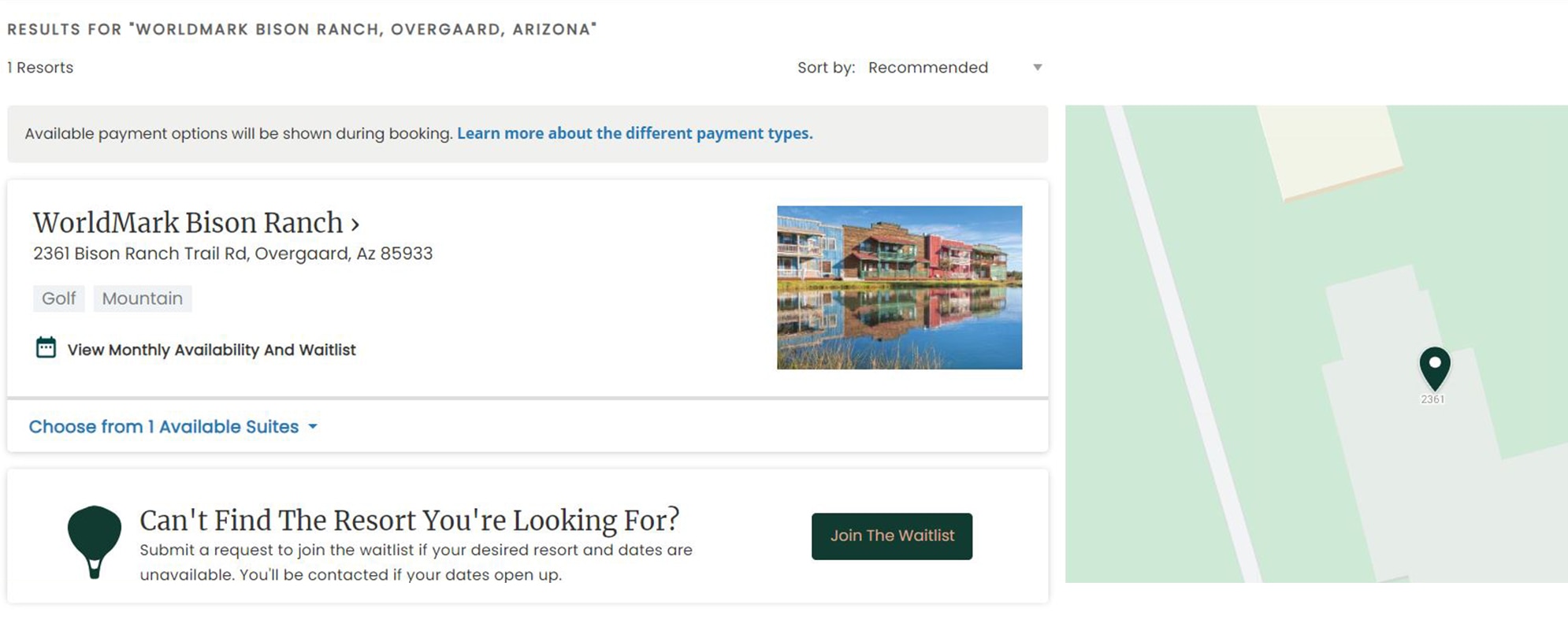
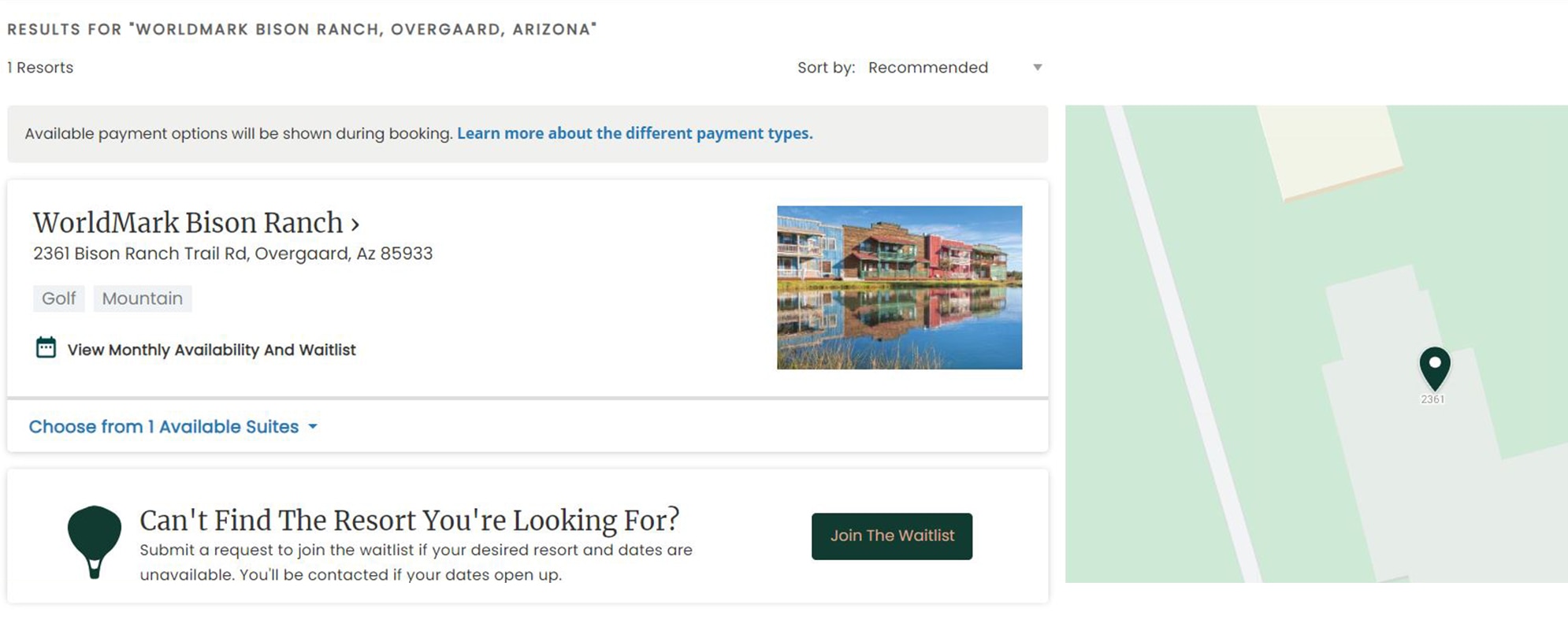
The Saved Search feature gives you the ability to fill out your search parameters, such as your desired resort and dates, and save that search for future use. This allows you to quickly repeat your search if you are watching for availability to open up that you aren’t able to waitlist for.
Note: If you are already on the waitlist, you do not need to save your search; the waitlist will automatically search for your desired resort and dates and email you if space becomes available.
1. On your dashboard, go to the main navigation bar at the top of the page. Click “Resorts,” then “Search resorts.” Enter your desired location and dates.
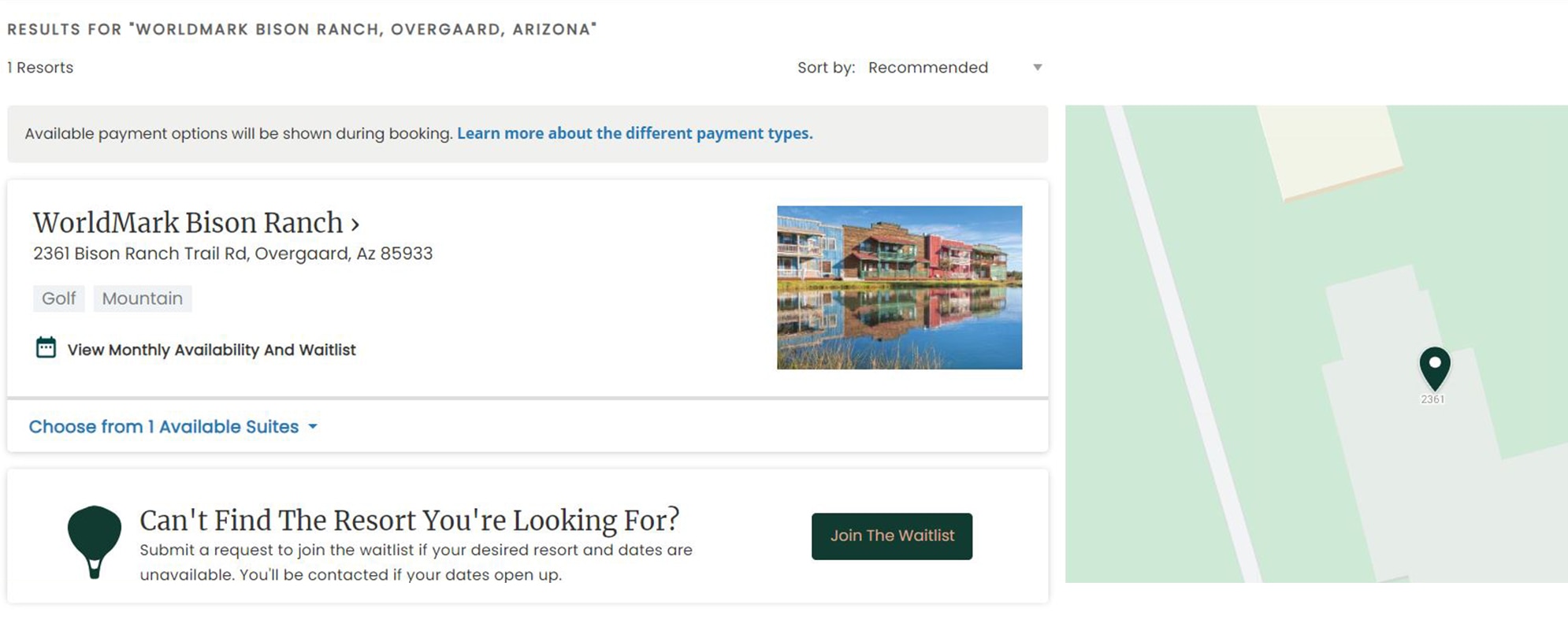
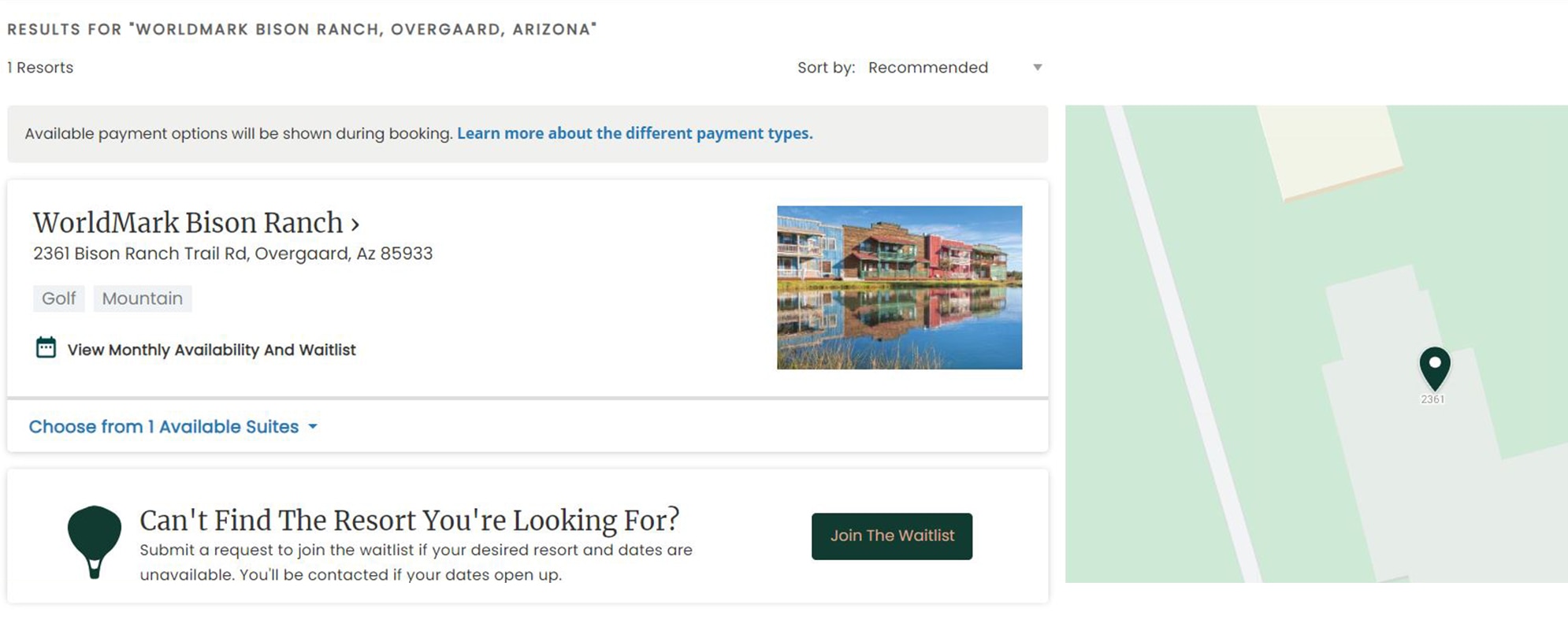
2. If your search returns no availability, click on the blue “Save Search” icon, which will appear to the right of your resort and dates.
3. When the pop-up box appears, enter the name of your search (for example, “Cousin’s wedding” or “Beach getaway”).Then click “Save Search.” Note: If you do not name your search, the search will be saved under the name of the resort.
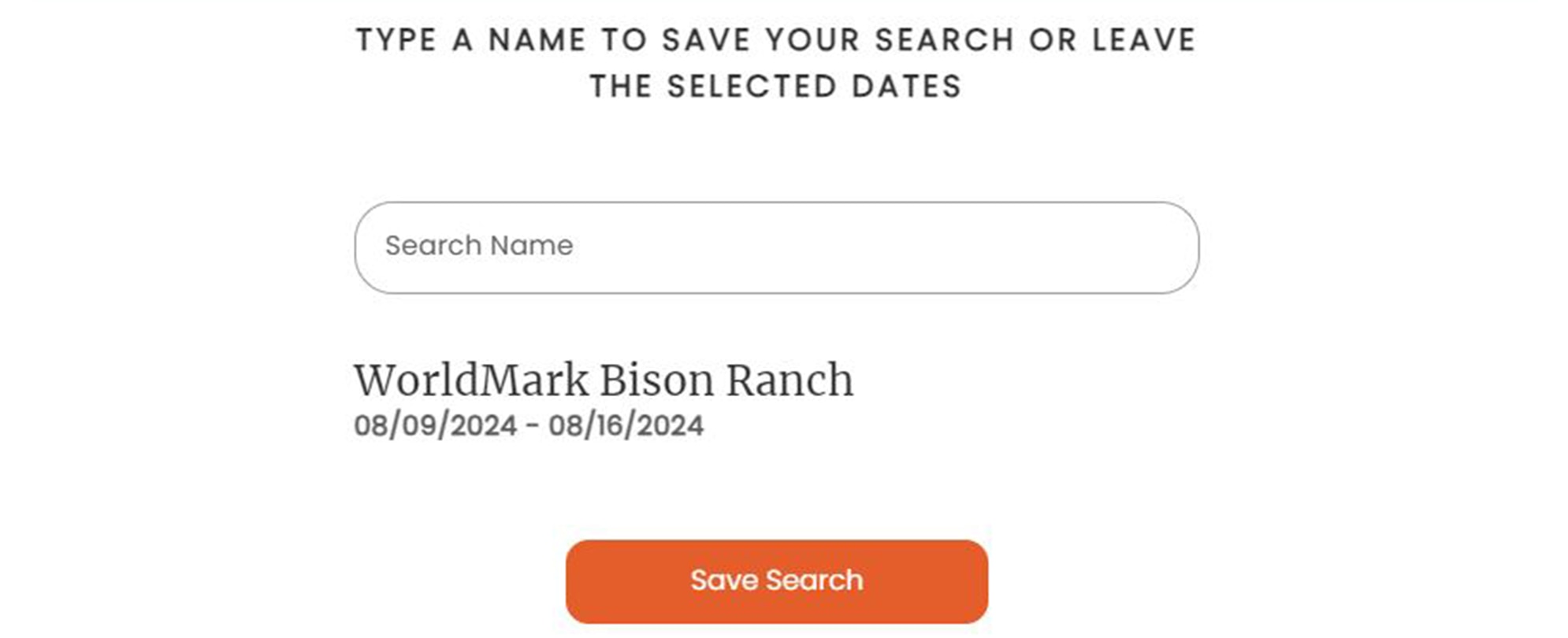
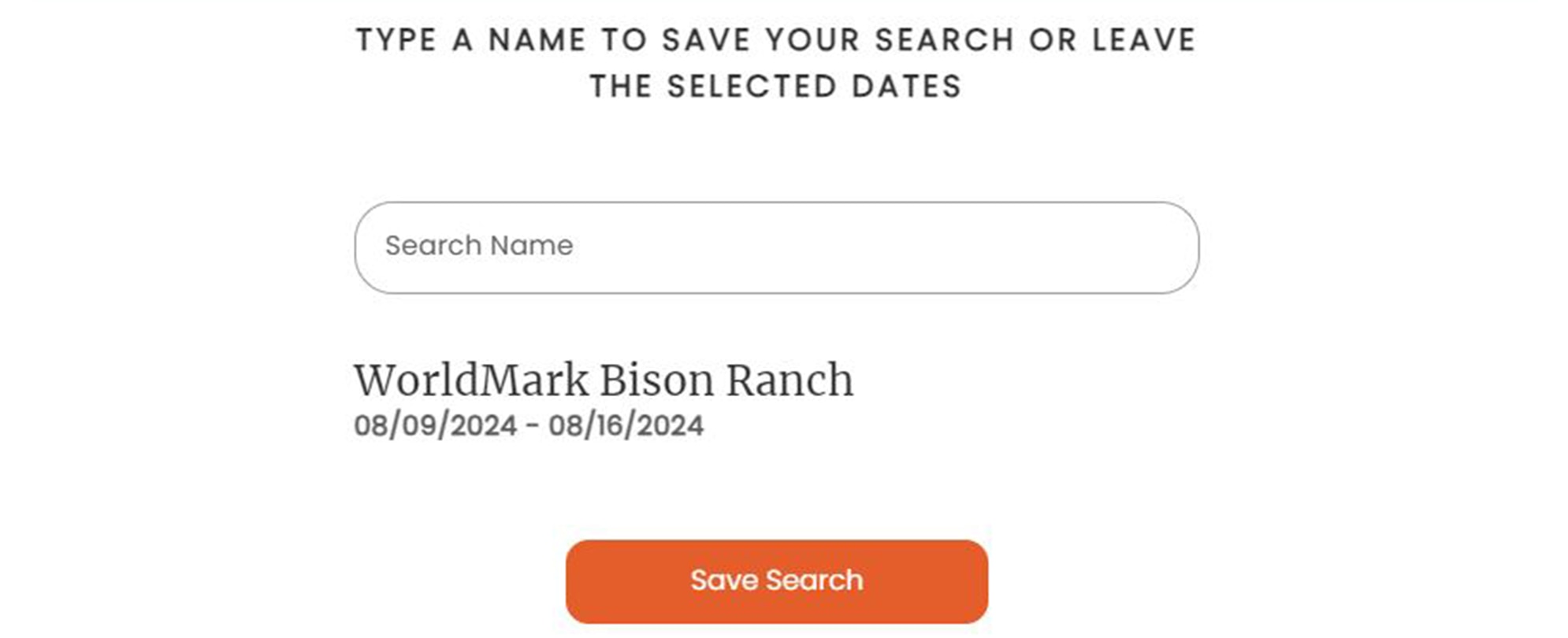
4. A confirmation bar will appear at the bottom of your screen, indicating that your search has been saved.
5. To view and use your saved search(es), on your dashboard click “Saved searches” on the left navigation menu. You can also click “My account” on the top right corner of the page, and then click “Saved searches” from the dropdown menu.
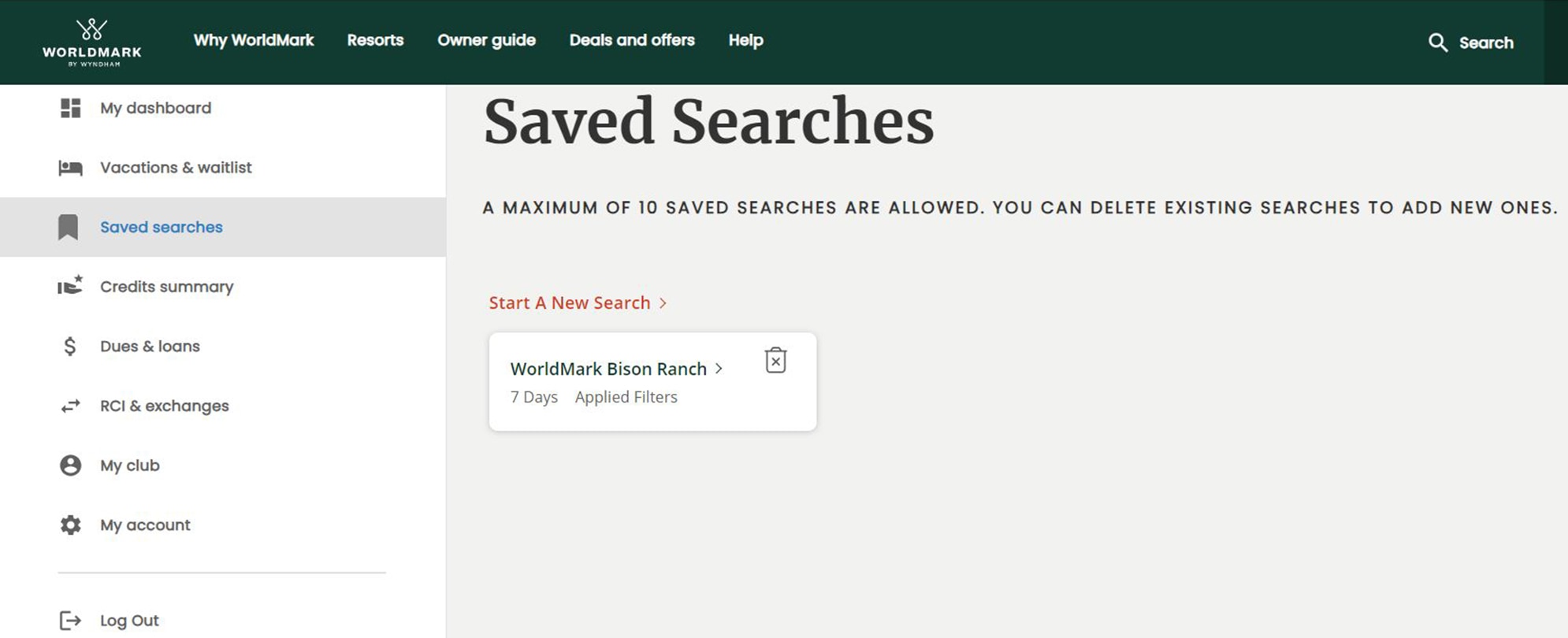
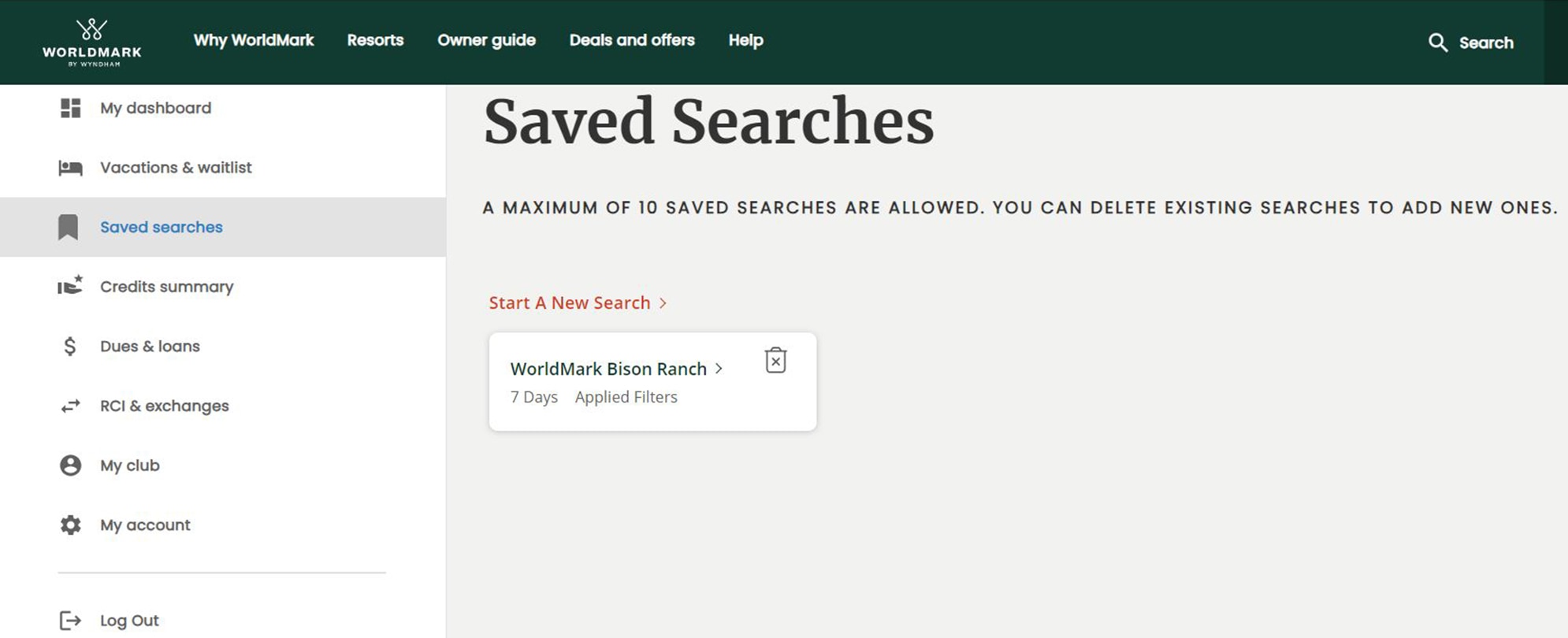
Learn how to modify your vacation reservations including how to update your length of stay, change the traveler, or add Credit Protection.
Learn about your online waitlist feature including how to view or delete your requests and how to book or modify your reservation when you receive a match.
Follow these steps to search and book Club Pass reservations online.